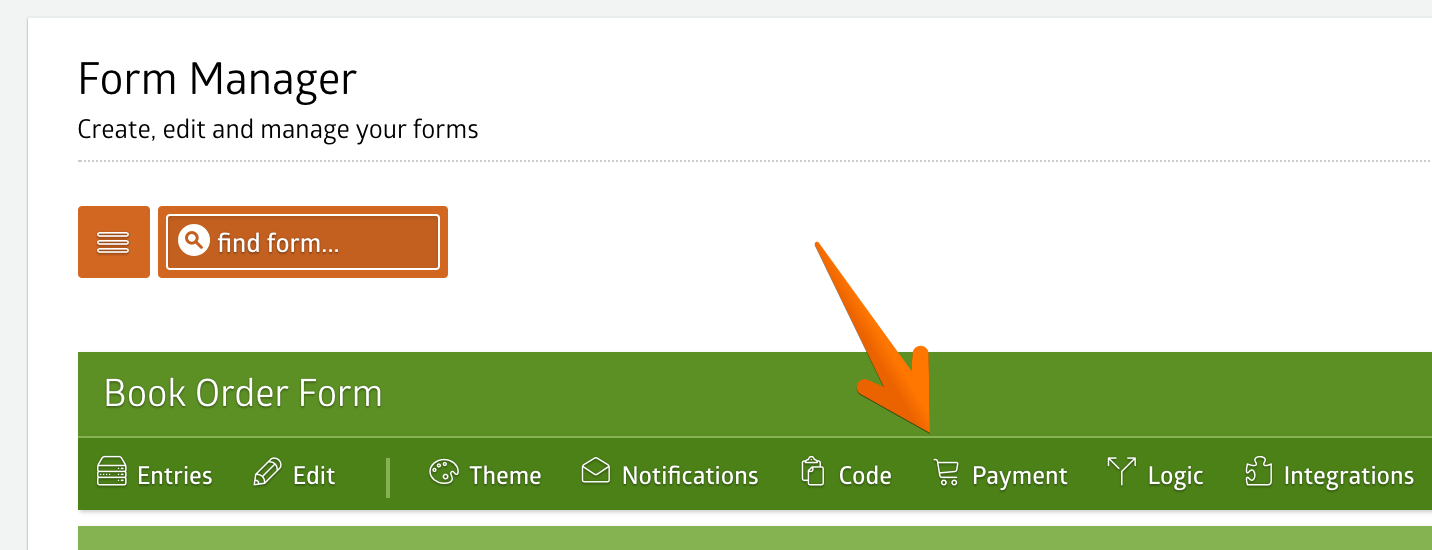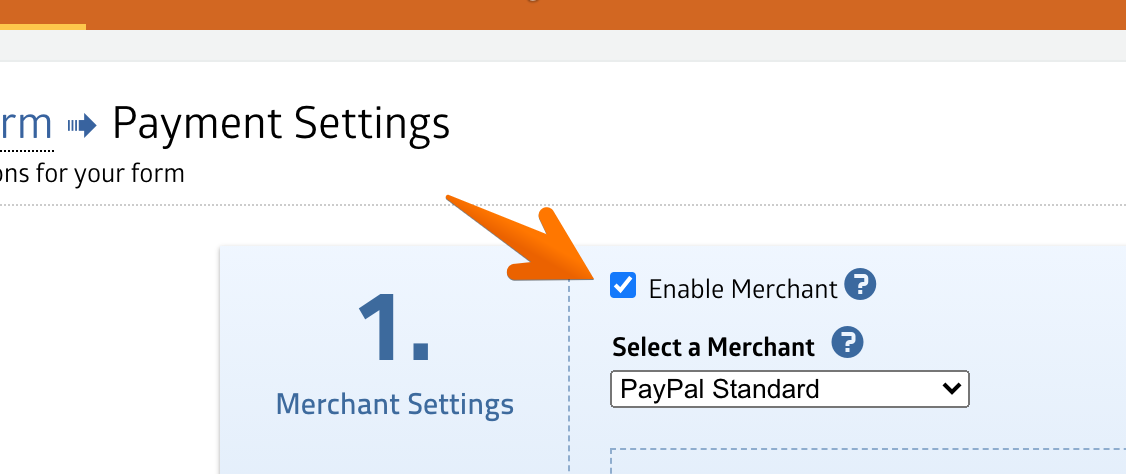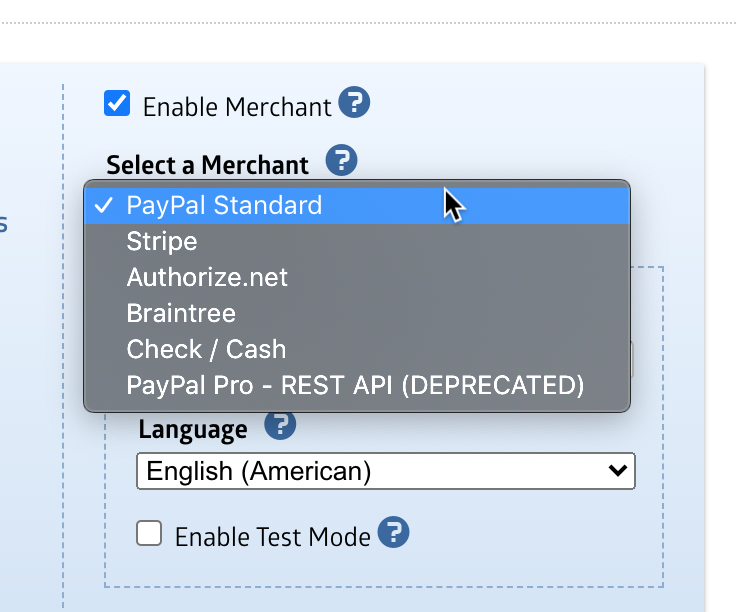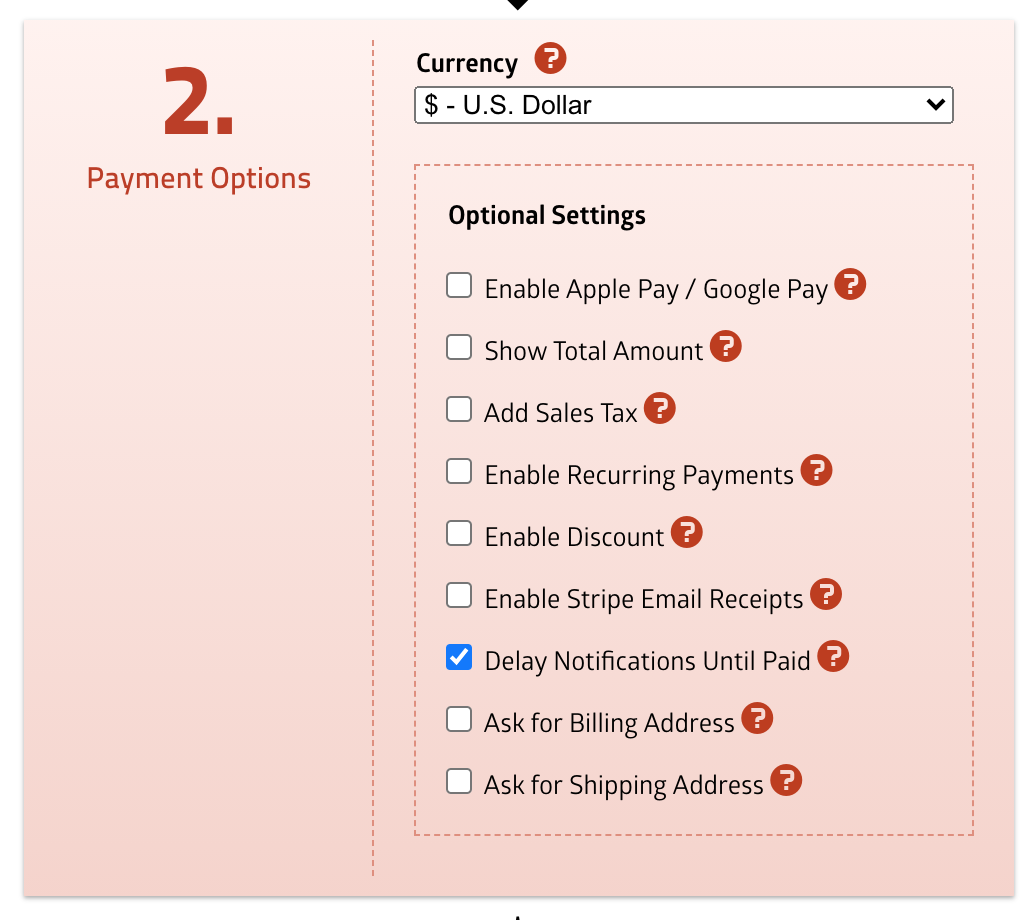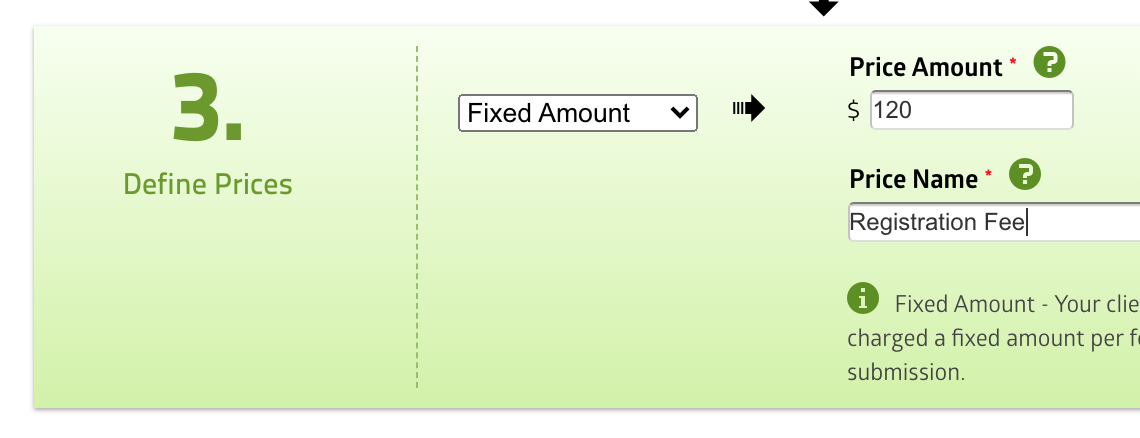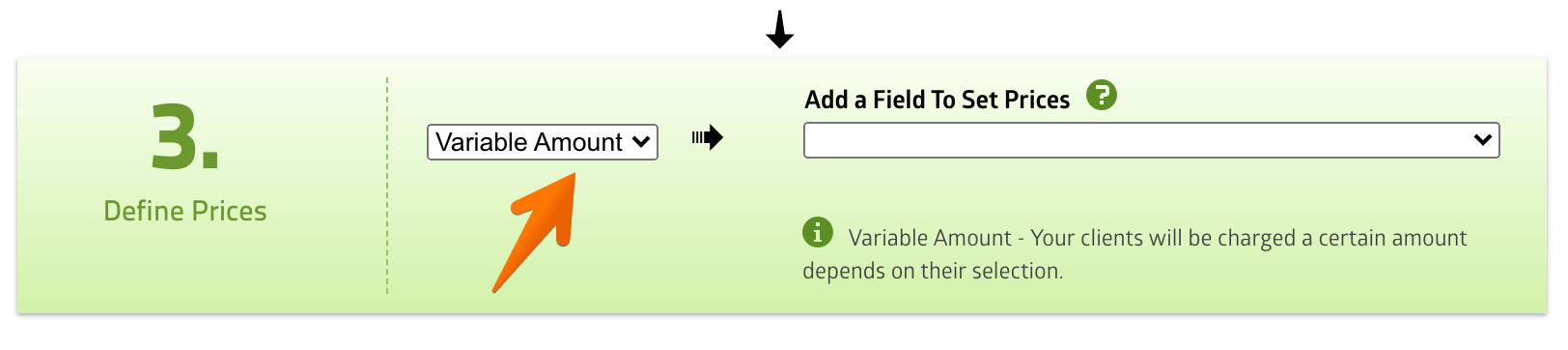Accepting online payments on your form is fairly easy. With just several clicks, you can start accepting credit cards or PayPal payments, and they will be processed instantly.
You can charge a fixed-amount payment or a variable-amount payment, either one-time charge or recurring payments.
Enabling Payment
To start accepting payment, enable the payment feature on your form by going to the payment page. Click the Payment icon.
Check the Enable Merchant option.
Select a Merchant
MachForm supports several payment processors that you can use by choosing from the Select a Merchant drop-down. When you select a payment processor, a specific setting related to the payment processor (mostly credentials) will be displayed. Make sure to fill out all the required credentials.
The following payment processors are supported:
- PayPal Standard
- Stripe
- Authorize.net
- Braintree
- Check/Cash
Configure Payment Options
After selecting the merchant, go to the Payment Options section and enable any option as you need it.
You can enable the Sales Tax option, Recurring Payments, Discount, etc. Click on the help icon next to each option to get detailed information.
These are all optional, so if you aren't sure about a specific option you can just leave it as it is now.
Define Prices
This is the final step to start accepting payments on your form. By default you'll be prompted to charge a fixed amount.
On the above example, your form will charge a fixed amount of $120.
To charge a variable-amount, click the Fixed Amount drop-down and change it to Variable Amount.
A new drop-down titled Add a Field to Set Prices will be displayed. Choose the field on your form that you would like to set the prices, and you'll be able to set the pricing.
You can set prices to the following field types: Multiple Choice, Checkboxes, Drop Down, and Price.
Once you've completed, save your payment configurations by clicking the Save Settings button at the top right corner of the page. Your form is now ready to accept payment.