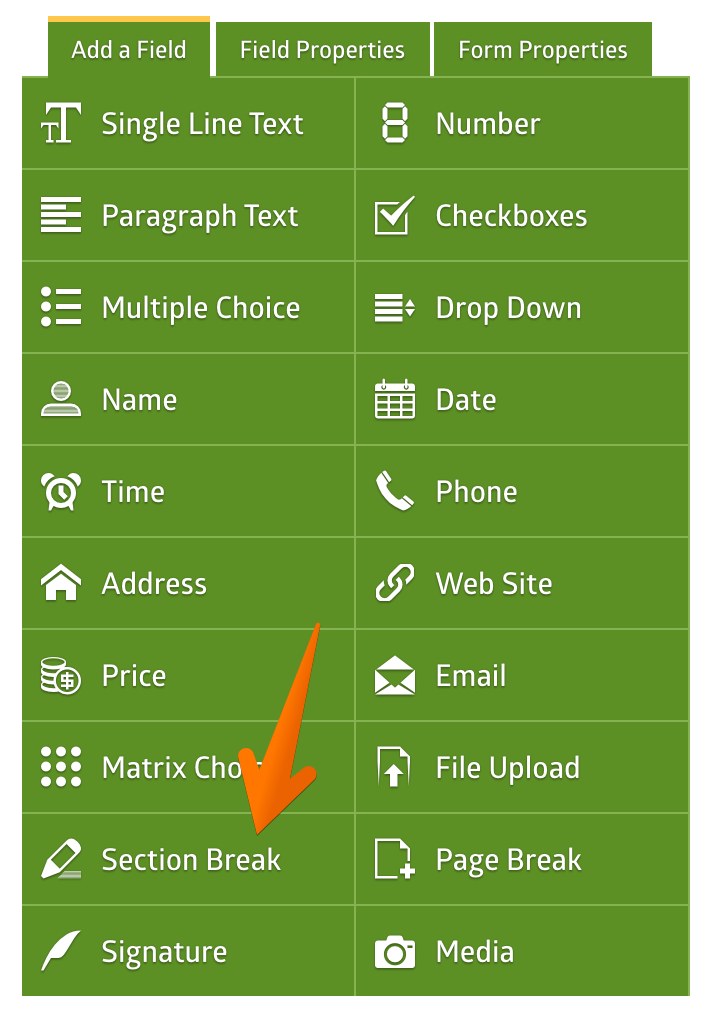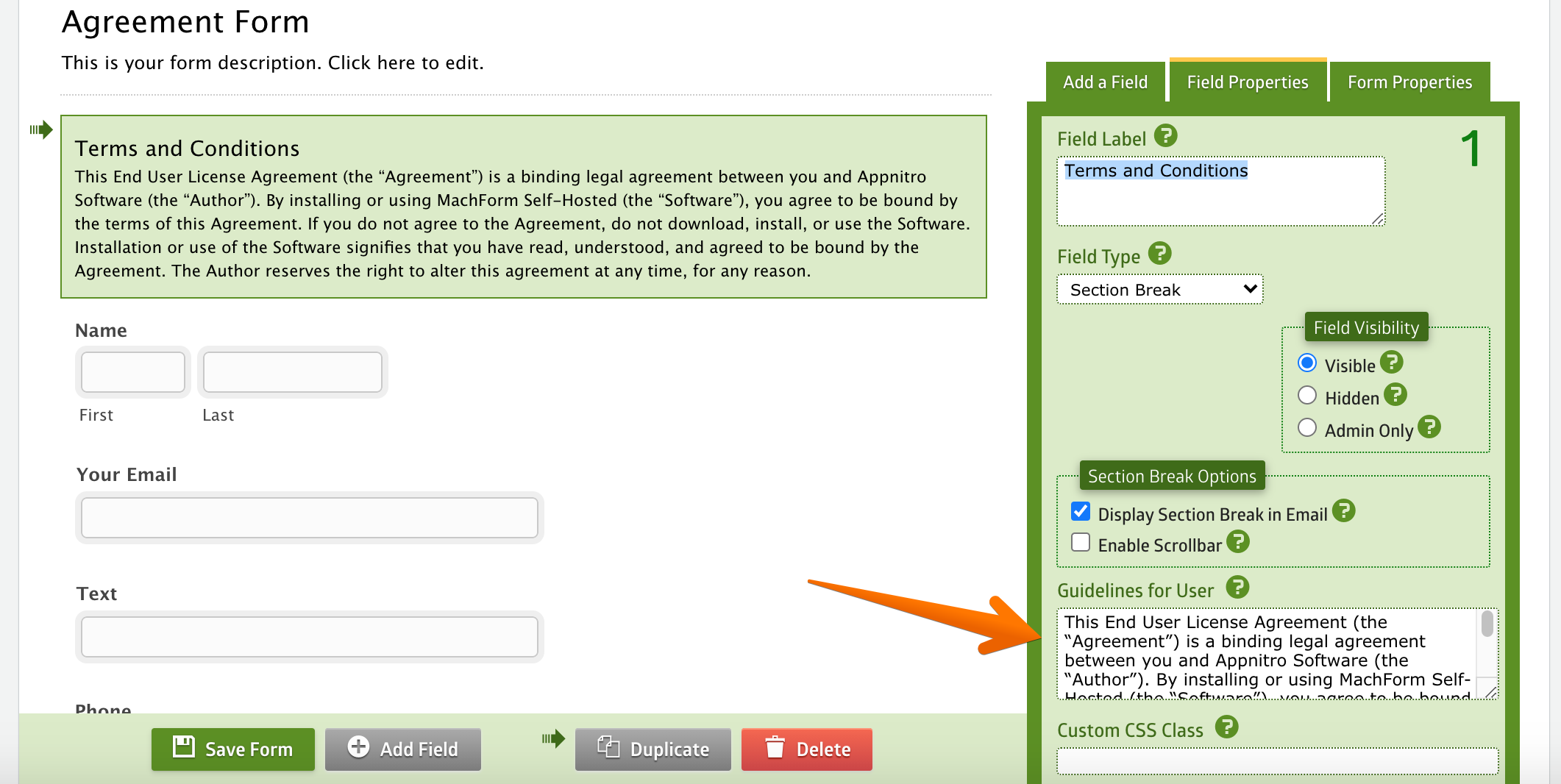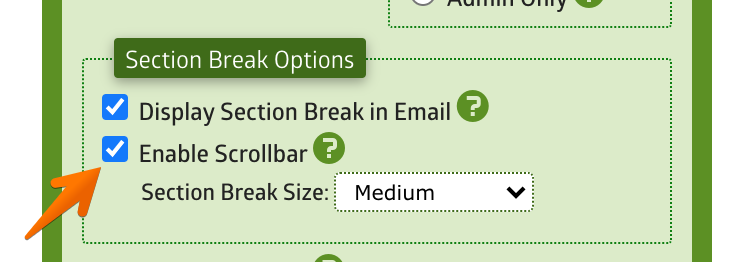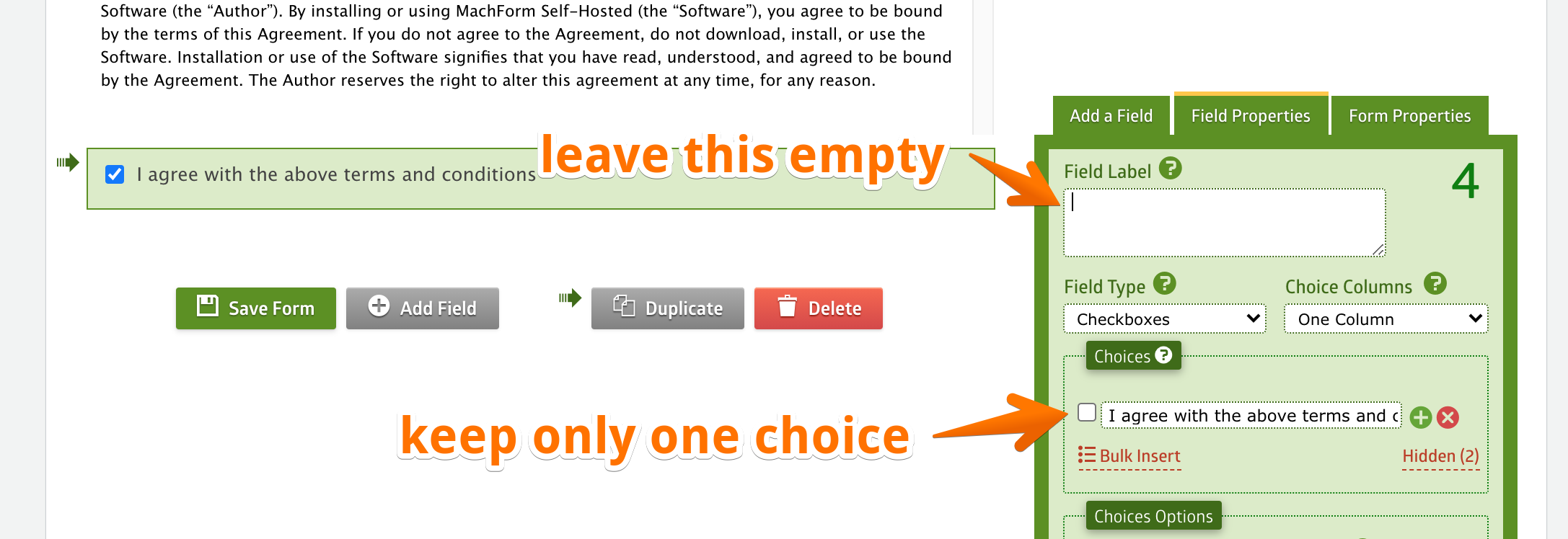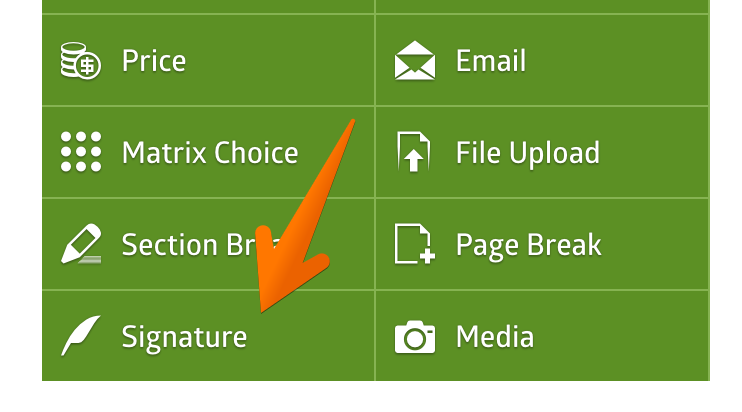In this article, we'll show you how to create an online contract/agreement form that contains terms & conditions and electronic signature.
Adding Terms and Conditions
Click the Section Break field type to add the section break field into your form.
Click the Section Break field on the preview section and then paste your terms and conditions text into the Guidelines for User.
Select the Enable Scrollbar option, so that your terms and agreement text won't consume much of your form space.
Adding Agreement Checkbox
Add a Checkboxes field below your terms and conditions. The field will be created with 3 choices. Delete two of the choices and leave only one choice. Remove the Field Label as well.
Adding Electronic Signature
Click the Signature field type to add the electronic signature into the form.
Save your form by clicking the Save Form button.
The Final Result
Congratulations! You've successfully created your online contract form.