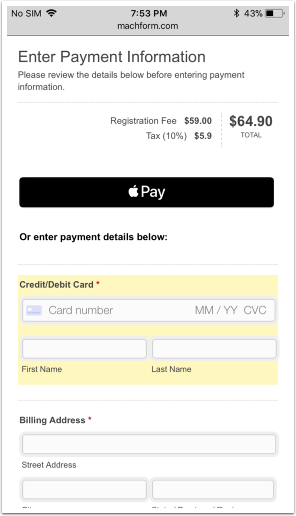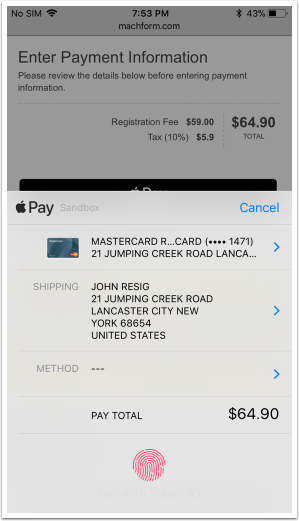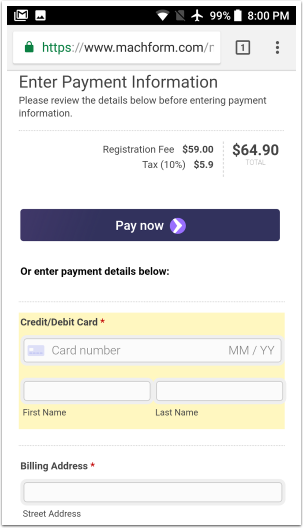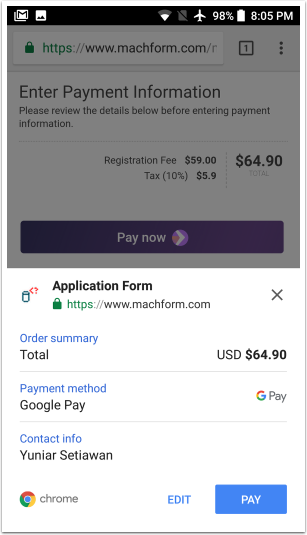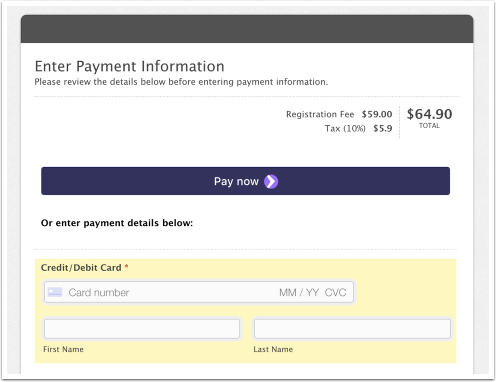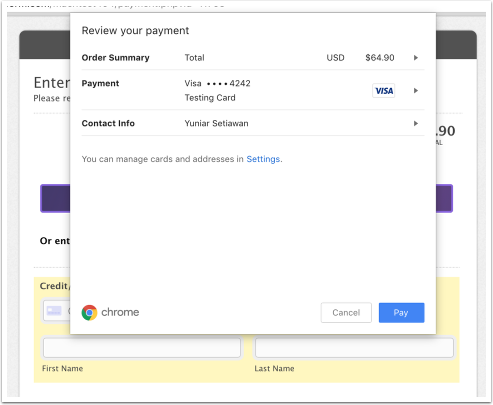With Apple Pay on the web, your customers can submit payment quickly and securely with just one touch, without manually entering credit card and shipping information. Your customers authorize payments with Touch ID and you'll receive payment instantly.
Apple Pay is available for all forms accepting payments with Stripe and we've made the whole setup process to be very straight-forward.
How it works
When your customers completed your form, they will be automatically redirected to the payment page which display the standard payment fields (credit card fields, shipping, billing).
In addition to the standard credit card fields, Apple Pay button will be displayed on top of the page, prominently. So that your customers could simply click the button to complete the whole payment. Apple Pay button will only visible to those using compatible iOS devices or macOS.
Customers using Android devices will see Google Pay button instead, while customers using Google Chrome on desktop will see Payment Request Button (browser-saved cards). If your customers are using any other browser or unsupported devices, they will only see the standard credit card fields.
Using Safari in iOS devices (iPhone/iPad)
Clicking the Apple Pay button will prompt the customer to authorize the payment using Touch ID and complete the form.
Using Google Chrome in Android devices
Clicking the Pay Now button will display the Google Pay option and prompt the customer to complete the payment by clicking the Pay button.
Using Google Chrome in macOS or Windows computer
Clicking the Pay now button will display the browser-saved cards option and prompt the customer to complete the payment by clicking the Pay button.
Devices compatibility
The option to pay with Apple Pay is only visible to customers visiting your store using Safari through iOS 10, macOS Sierra, or more recent operating systems. They'll need to confirm payment with one of the following devices:
- iPhone SE, iPhone 6, iPhone 6 Plus, and newer.
- iPad Pro, iPad Air 2, iPad mini 3, and newer.
For the complete list of devices compatible with Apple Pay on the web, please check https://support.apple.com/en-us/HT208531
Requirements
To be able using Apple Pay on your forms, there are several requirements which depends on the type of MachForm you're using (MachForm Self-Hosted or MachForm Cloud).
MachForm Self-Hosted requirements:
- You must have a Stripe account
- Your entire site must be served over HTTPS with a valid SSL certificate
- Your server must support the TLS 1.2 protocol
MachForm Cloud requirements:
- You must have a Stripe account
- The form must be accessed using direct link and not embedded to a page
How to enable Apple Pay on your forms
To enable Apple Pay on your forms, please check Accepting Payments Using Apple Pay.
FAQ
Are there additional transaction fees for Apple Pay?
No. Apple Pay transactions are processed by Stripe and only subject to their standard transaction fees. You don't even need to signup with Apple Developer Account.
I'm using MachForm Cloud, why can't I embed the form to my site?
Unfortunately, Apple doesn't allow Apple Pay to work under iframe and embedded to different domain.
How do I test Apple Pay?
Simply enable Stripe test mode on your MachForm and use a real credit card on your Apple Pay. Stripe recognises when you are using your test API keys and returns a successful test card token for you to use. This allows you to make test payments using a live card without it being charged.