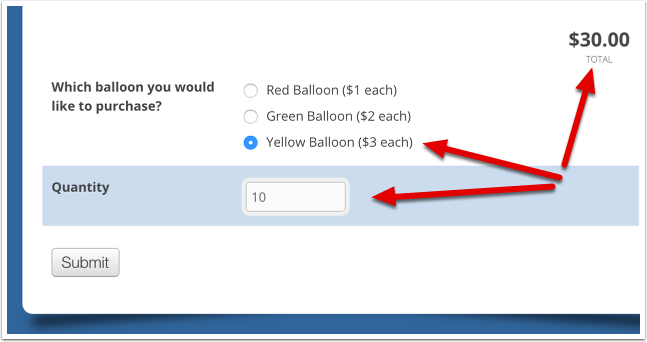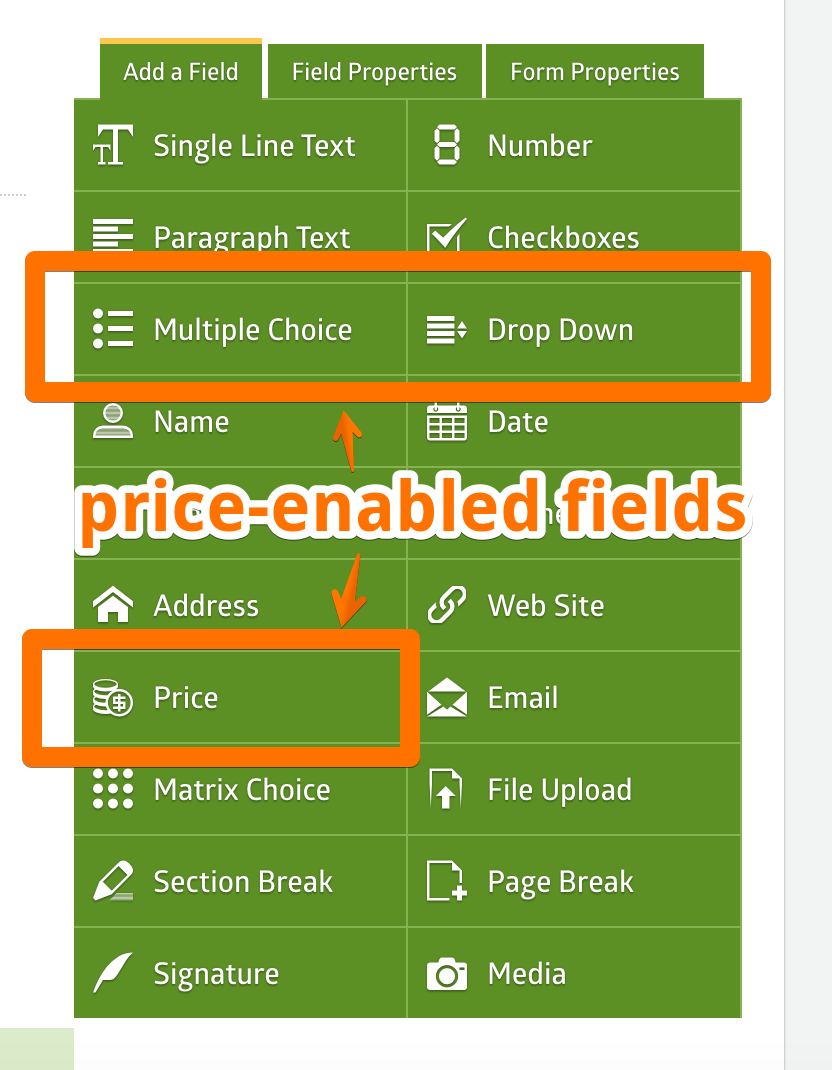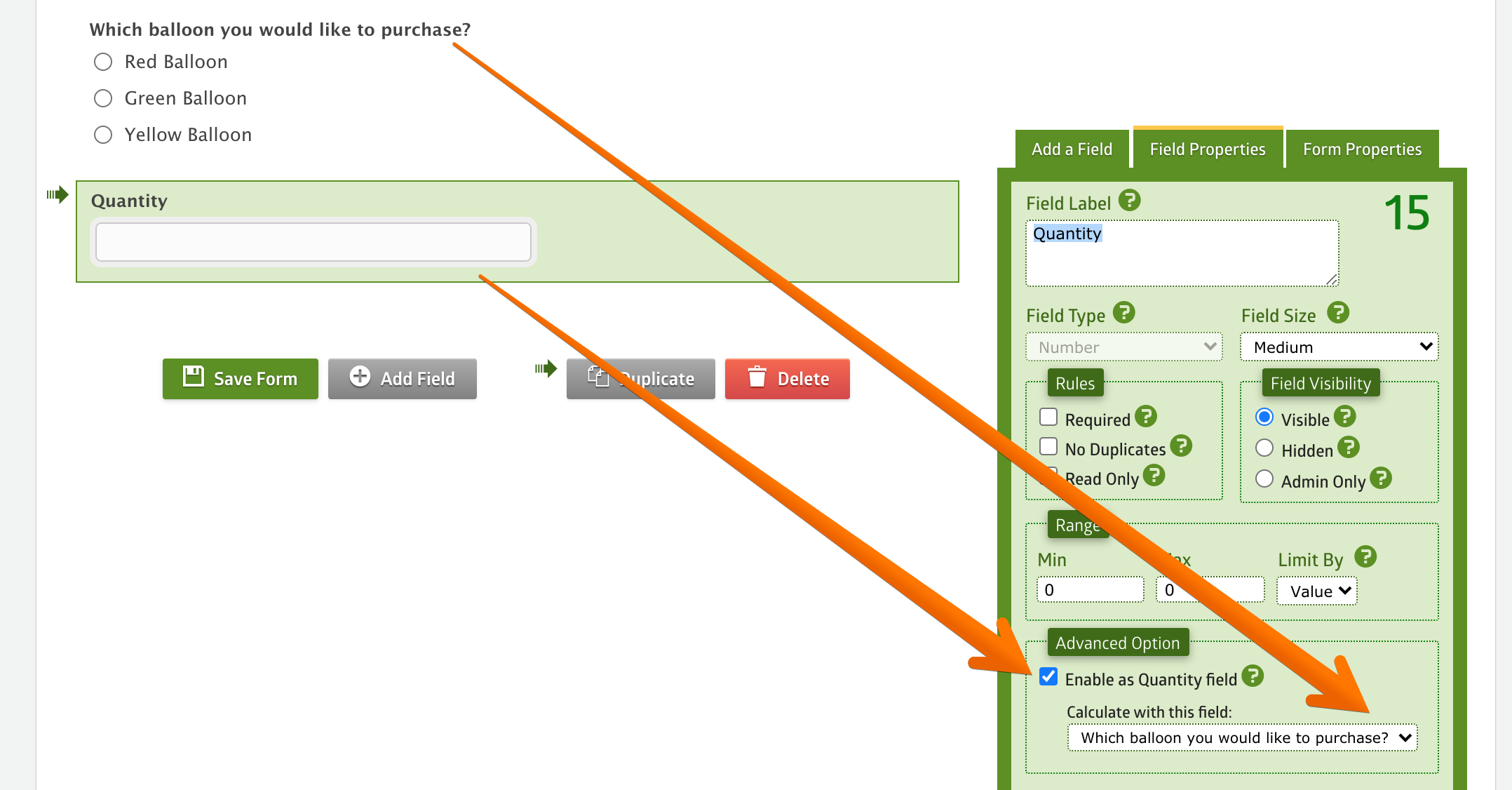On a form that accepts payments, it’s very common to have a quantity field to calculate the total price. Like this:
Add a price-enabled field
The first thing you'll need to do to create such a form is add a price-enabled field into it. A price-enabled field is a field that can be associated with a price. These field types are price-enabled fields: Multiple Choice, Checkboxes, Drop Down, Price.
Add any of the above fields to your form by clicking the field button. In the above example, we're adding a Multiple Choice field to our form.
Add a Number field
The next thing you need to do is to add a Number field to your form and then go to the field property tab and turn on the Enable as Quantity field option.
You will be able to select the target field for the calculation to be made. In this case, we would like to associate the Quantity field with the Which balloon you would like to purchase? field, so we selected the multiple choice field under the Calculate with this field dropdown.
Save the form, and that's it. The total calculation will be displayed instantly as the user enters the quantity.