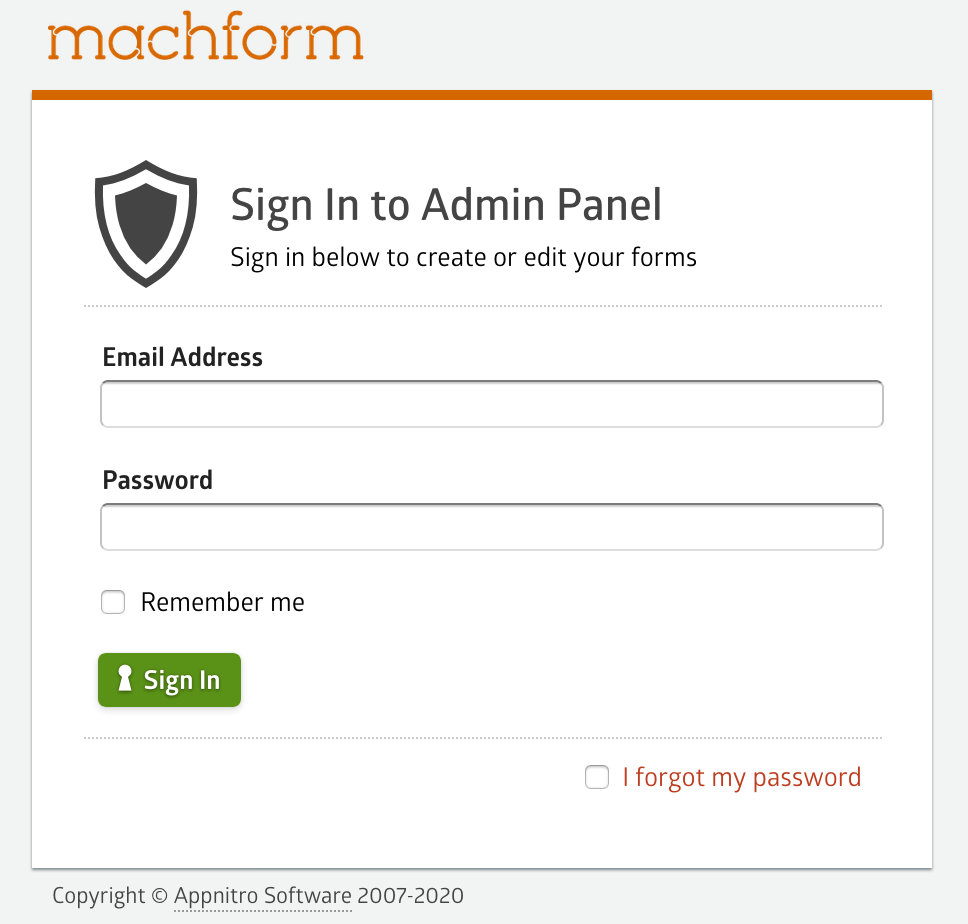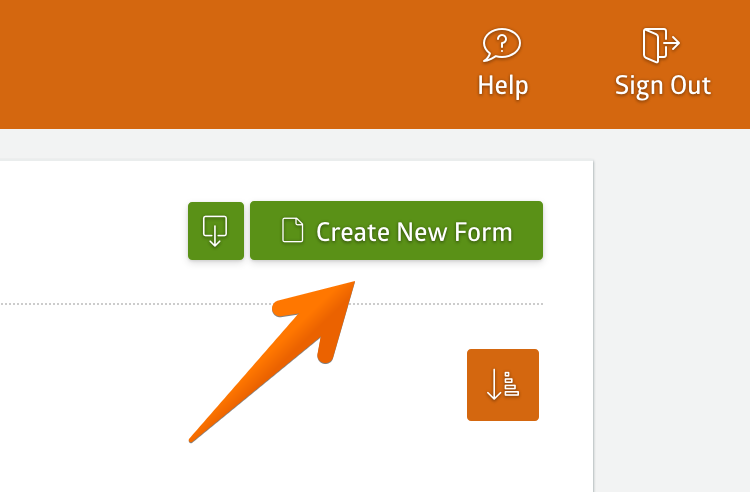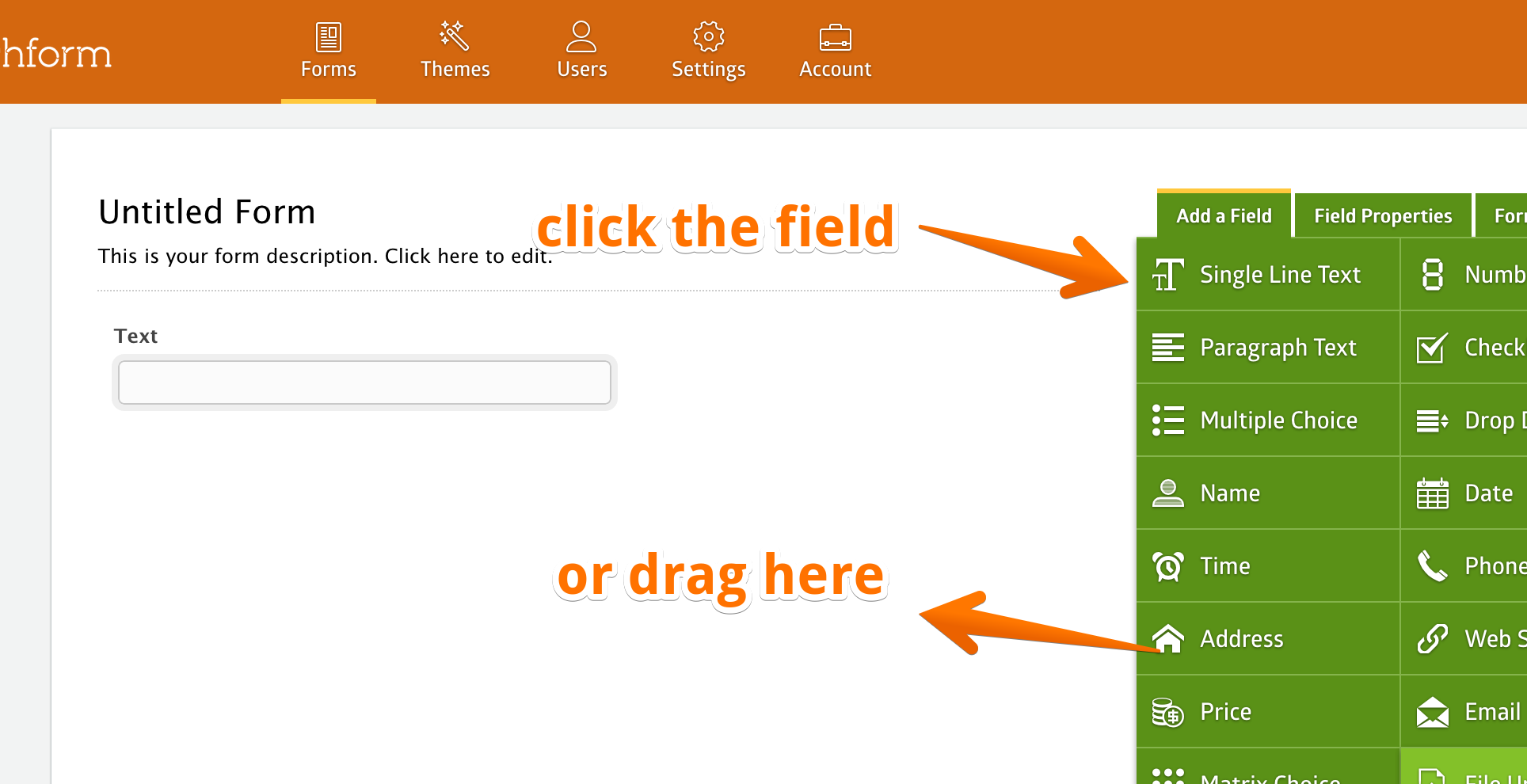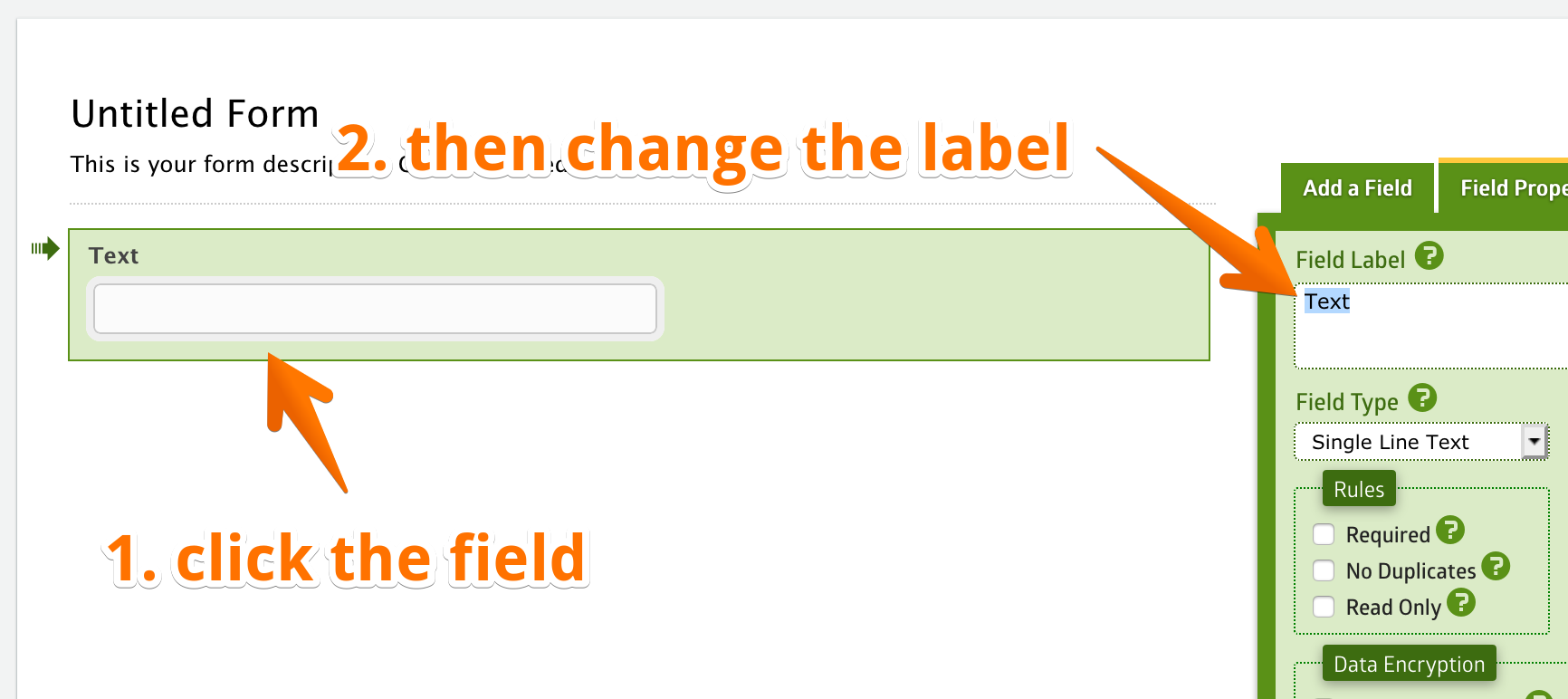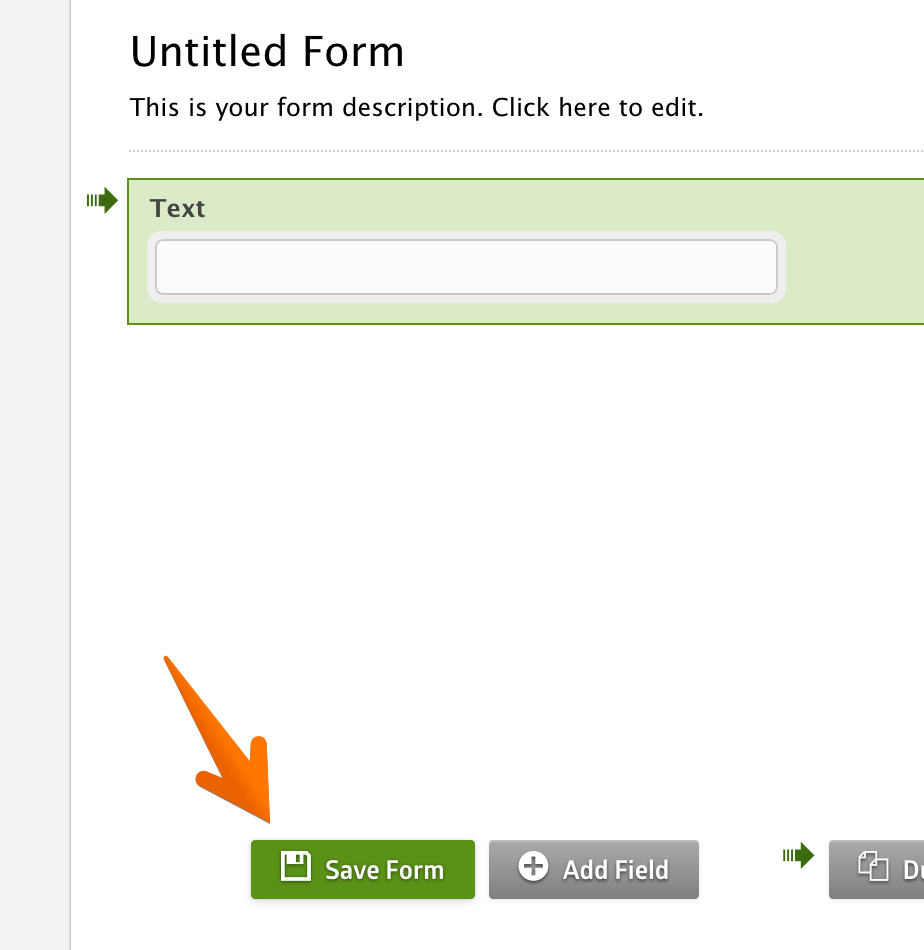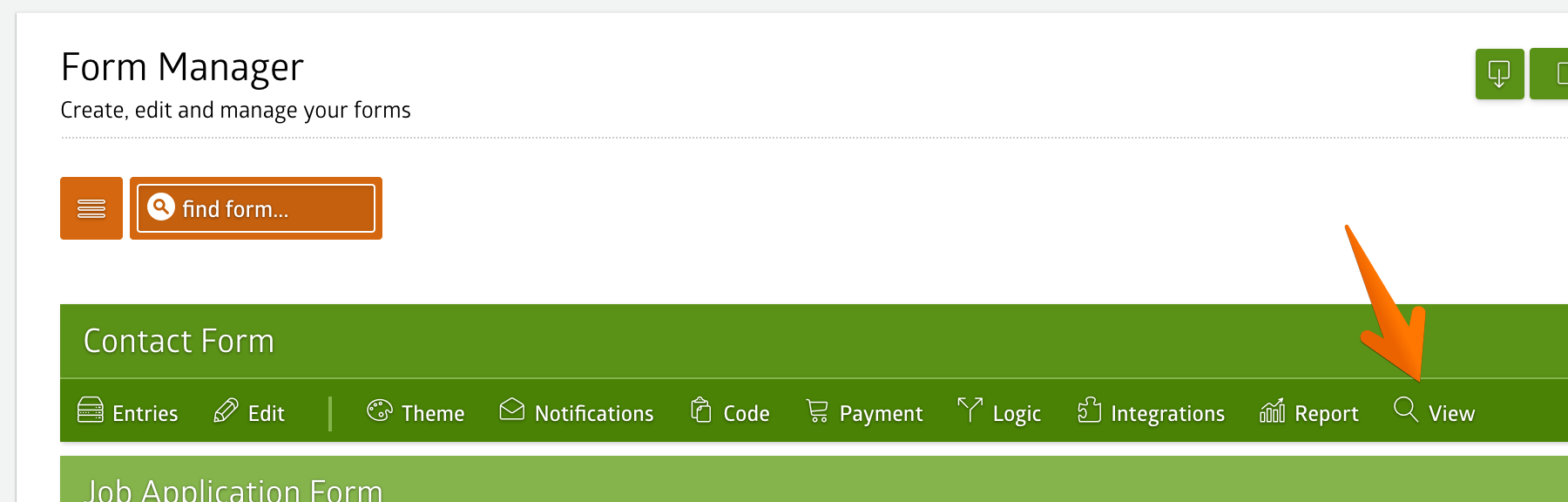Creating a new form is very simple and straightforward with MachForm. This guide will show you how to create a simple form in just a few minutes.
1. Log in to your MachForm Admin Panel
1a. Log in to MachForm Cloud
Log in to your MachForm Cloud admin panel using the URL
https://xyz.forms-db.com
"xyz" should be replaced with the subdomain you've chosen previously during the signup.
If you have forgotten the URL, you can log in to your billing area:
https://www.machform.com/account/
1b. Log in to MachForm Self-Hosted
Log in to your MachForm Self-Hosted admin panel using the email address and password you set during the installation. The admin panel is located on your website, not on machform.com.
The URL should be something similar to:
https://www.yourdomain.com/machform/
2. Click the "Create New Form" button
Once logged in, you will see the Form Manager page. In the top right corner of the page, there is a green button labeled “Create New Form”. Click this button.
3. Add the Fields
Click on the field buttons on the right side of the form builder or drag the button into the preview pane. This will add the field into the form.
4. Change the Labels
Once you have added all the fields you need, you can click the field in the preview pane to change its properties. The properties tab will be displayed on the right section of the form builder. Change the label for each of your fields.
5. Save the Form
If you are happy with the way everything looks, you can save the form by clicking the “Save Form” button on the bottom left corner.
That’s it! You have created a new form!
You will be redirected to the Form Manager page and your form will be listed there. Click on the “View” icon to see the final form result.