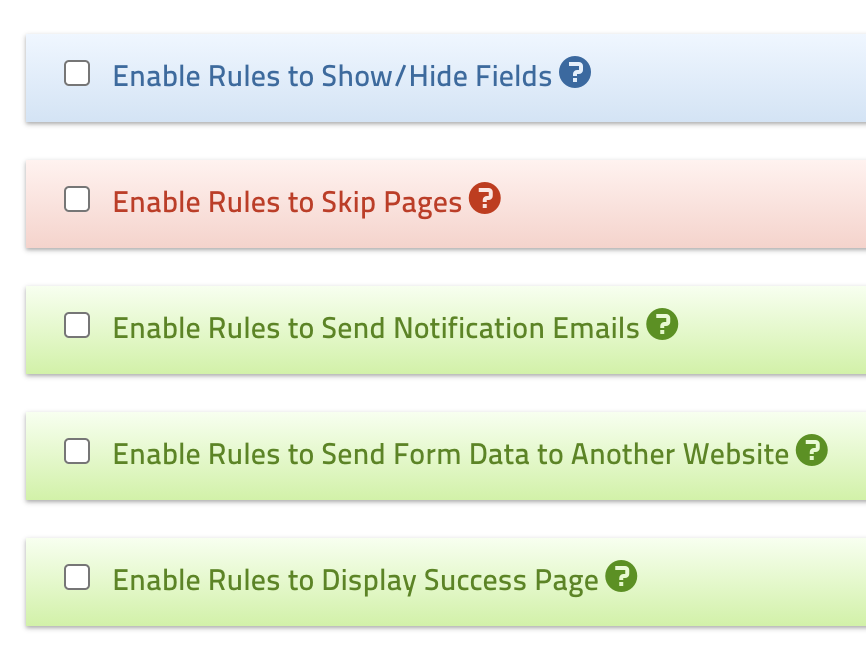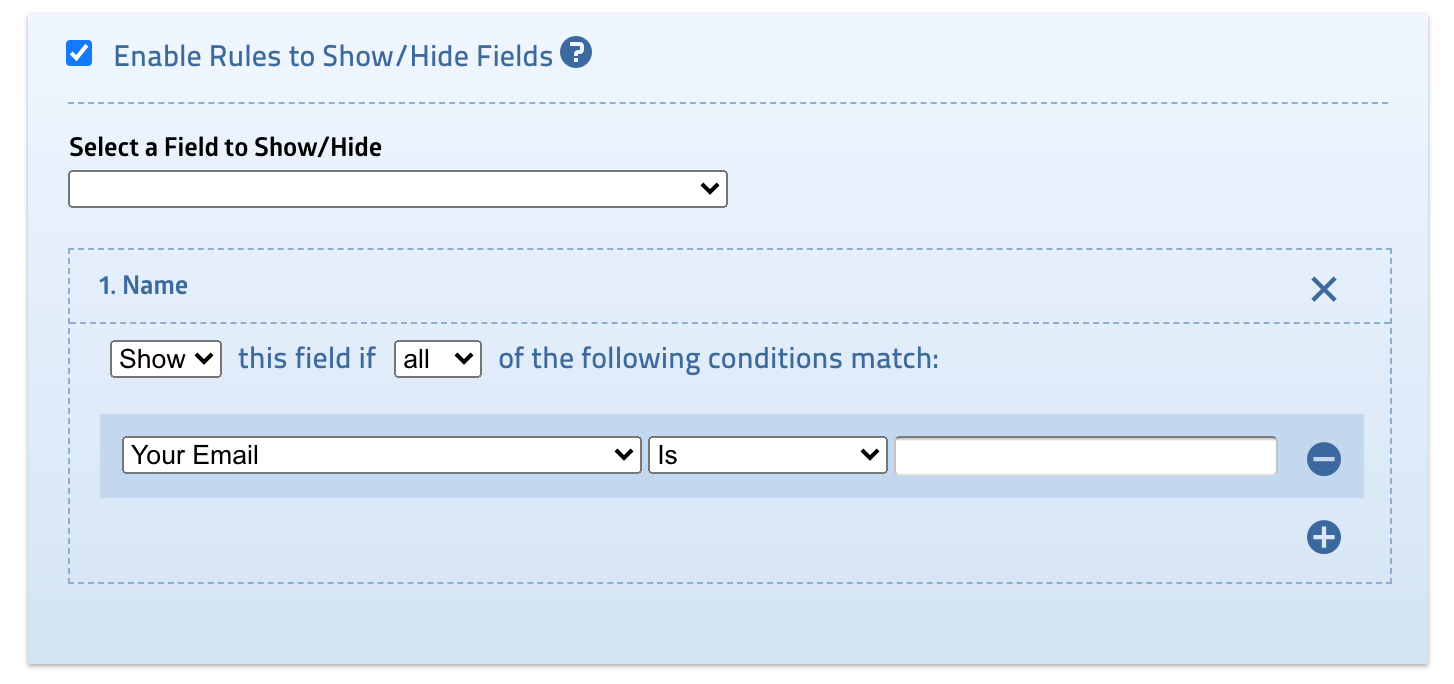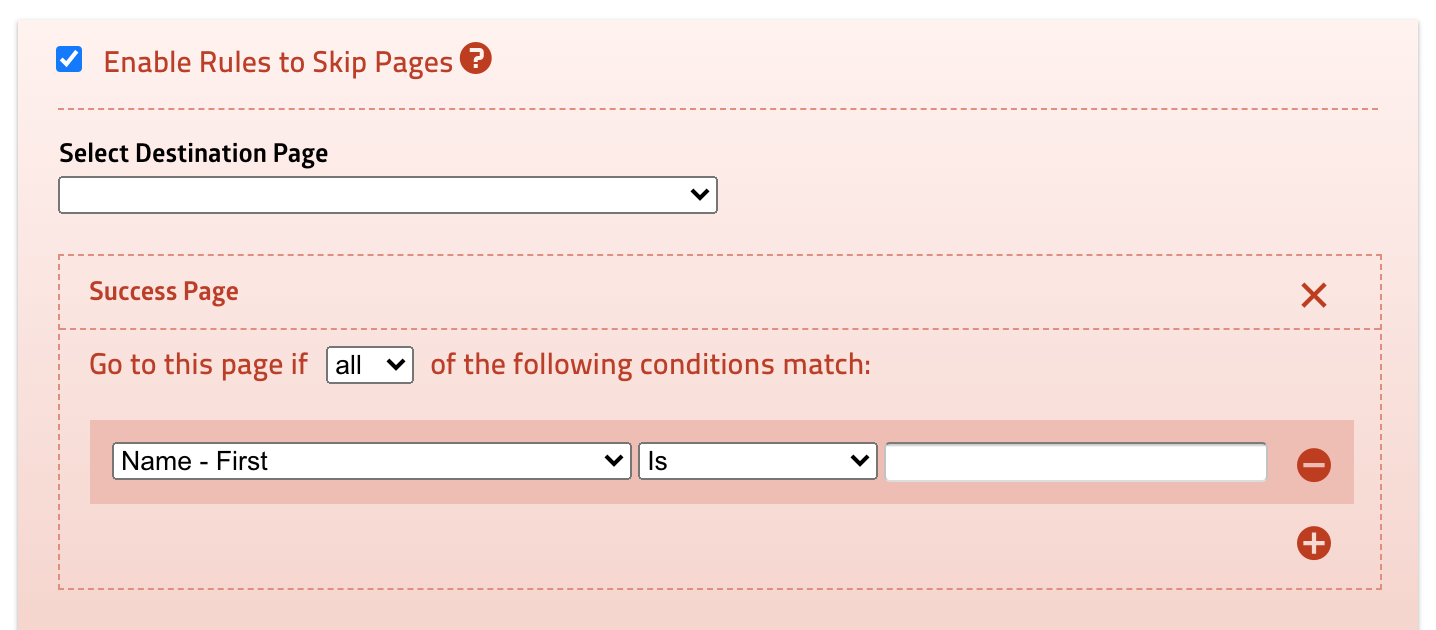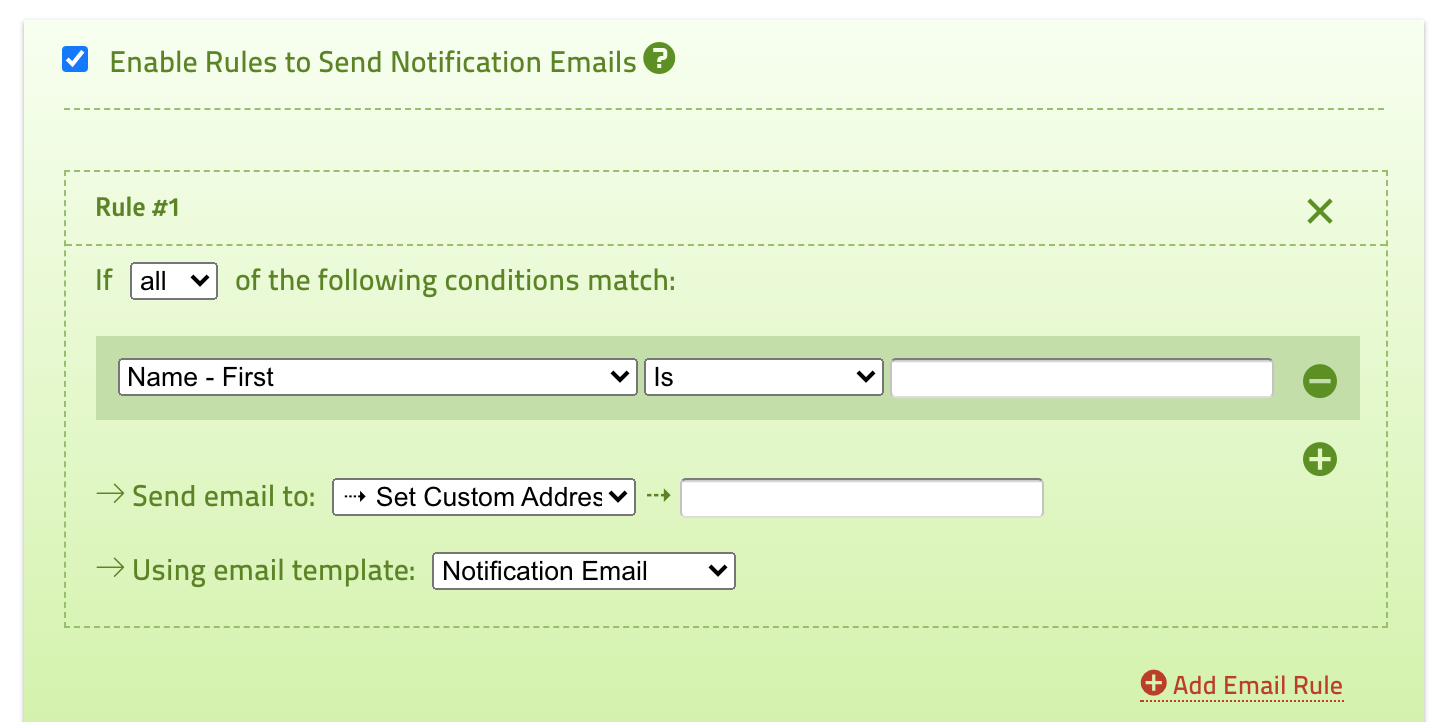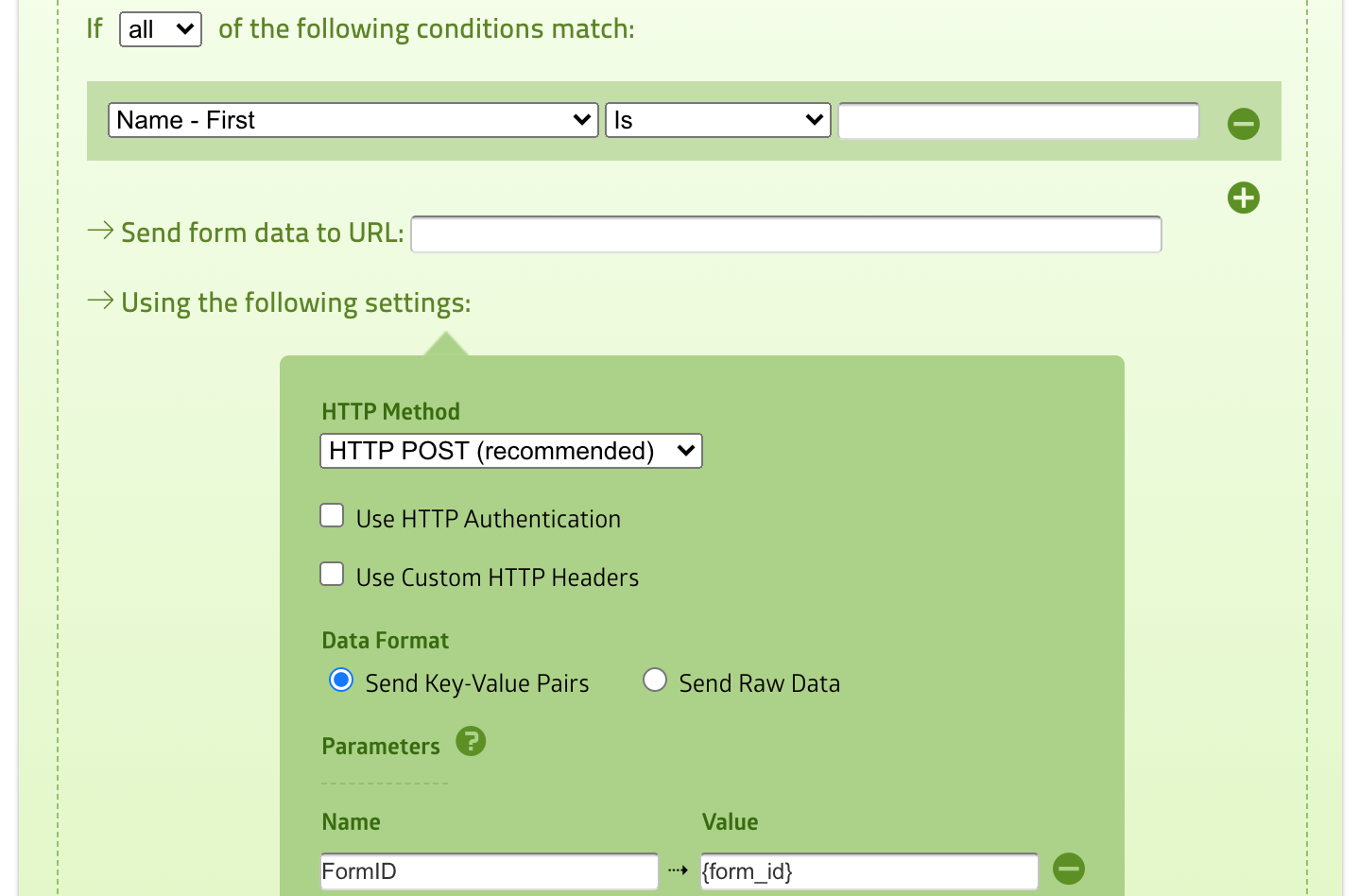If you have read this far, then you most likely already know how to create forms and use the essential features. But have you ever created forms that involve advanced functionalities such as dynamically showing fields based on your client's response or displaying a different number of pages?
This is where the Logic feature will plays a significant role.
In this article, we'll show you what the Logic feature is capable of and what kind of logic you can use to create advanced forms.
Activating Logic
Each of your forms has an associated logic feature that you can activate by clicking the Logic icon on your form manager page.
A page that displays several logic options will be presented. This is where you'll be able to turn on the logic you would like to use and create rules for your logic functionality.
1. Logic to Show/Hide Fields
This is the most common logic being used to create a dynamic form. You can use it to show or hide fields on the form based on the value of another field. This is useful for displaying a different set of fields based on user choices.
2. Logic to Skip Pages
This is useful when your form has a lot of pages and you want to display a different set of pages based on user selection. The logic allows you to create a form that can skip one or more pages and go directly to a certain page.
A common example is when you need to offer two payment methods to your clients. One is check, and the other is a credit card. When your client selects check, you can use this logic to skip the online payment page.
3. Logic to Send Notification Emails
This is actually one of the most powerful logic features, but many people don't seem to realize that. Using this logic, you can configure your form to send emails to any number of different addresses, each with its own subject and content, or send different receipt emails to your clients based on the data in the form.
You can find more details regarding the email logic setup in this chapter.
4. Logic to Send Form Data to Another Website
Also called logic to send webhook, you can use this logic to integrate dynamically your form with another service, such as MailChimp, CampaignMonitor, or any other website that supports HTTP API.
5. Logic to Display Success Page
You can use this option to display a different message on your form's success page or redirect your client to a different URL based on their choice.
For example, you can combine this feature with the skip-page logic mentioned in Section 2 above. You could display a custom message with check payment instructions or display the online payment page.