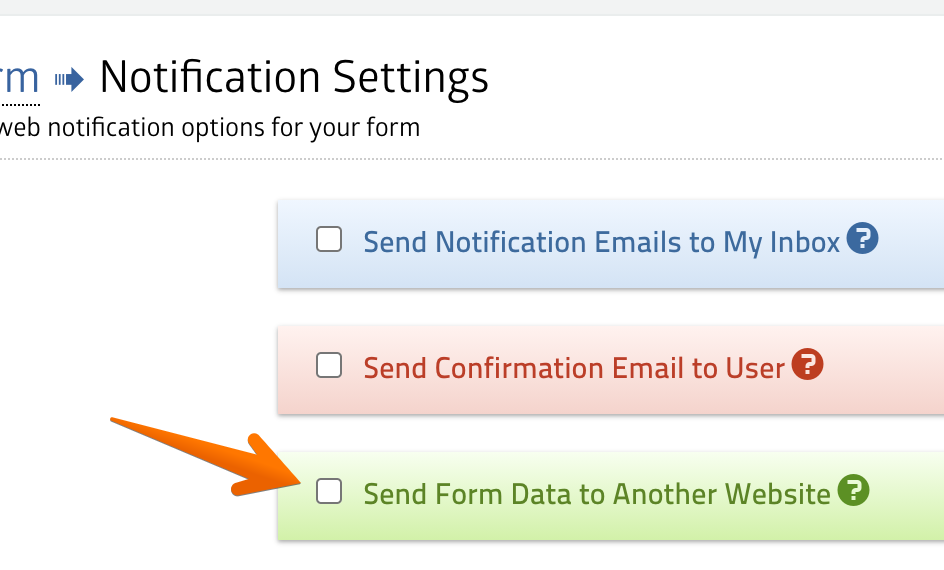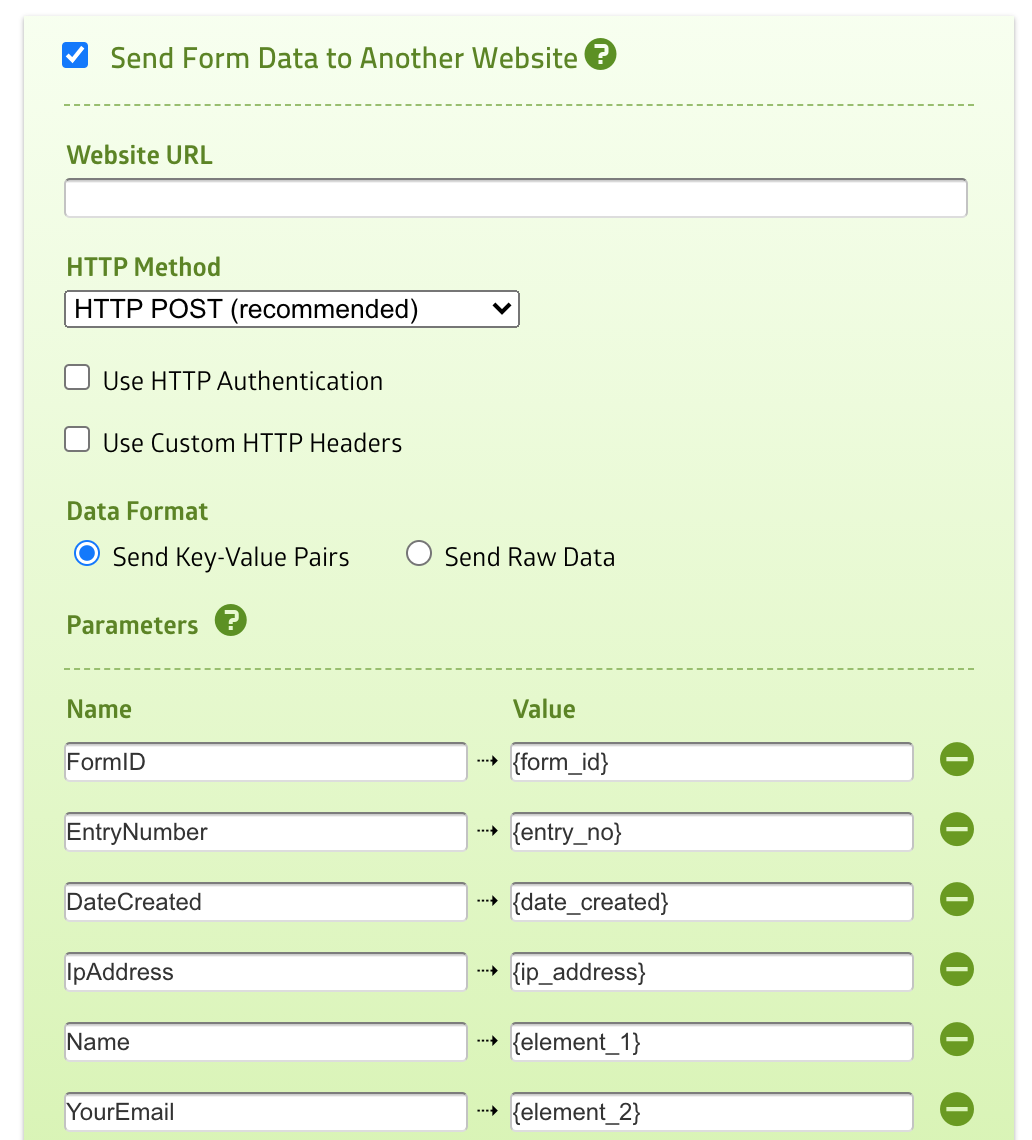The notification system of MachForm doesn't just send notification emails. You can also configure your form to send the data to another website or URL.
This is an advanced and powerful feature to integrate your form with any other system. Below are some examples of what you can do with this feature:
- Send your form data to another form
- Connect your form with Aweber
- Connect your form with MailChimp
- Connect your form with CampaignMonitor
- Connect your form with Salesforce
- Connect your form with Clickatell to send text messages
- and many others.
The possibilities are endless as there are too many systems/services out there that could accept data from your form and further process it.
In this article, we'll show you the basic of sending your form data to another website.
Notification Setting
First, go to your form notification setting page. Click the Notifications menu from your form manager.
Turn on the Send Form Data to Another Website option.
You'll see a block of options being displayed. This is where you configure your form to send the data to another website. You can define the target website URL, the data being sent, the authentication, etc.
The most important part is the Website URL setting. This is the destination URL of your form data. When the form is being submitted, the data will be sent to the URL you specify in the Website URL setting.
In this example, we'll configure the form to send the data to RequestBin, a handy online tool that lets you create a temporary URL to accept any data and inspect it. It's very useful for testing purposes.
Go to RequestBin site and click the Create a RequestBin button. Your Bin URL will be generated (e.g. http://requestb.in/1l880n51). Copy the URL and paste it into your Website URL setting.
Leave the other settings on the default values for now, and then click the Save Settings button.
Checking the Result
Test your form by entering test values, then submitting it. Then, go back to the RequestBin page you've created previously and refresh the page.

If you see that the data is similar to the screenshot above, congratulations! You've successfully sent your form data to another website.
In this example, you can see only four pieces of data being sent from your form (FormID, EntryNumber, IpAddress, DateCreated). You can send more data by adding more parameters to your setting and using the merge tag as the value.