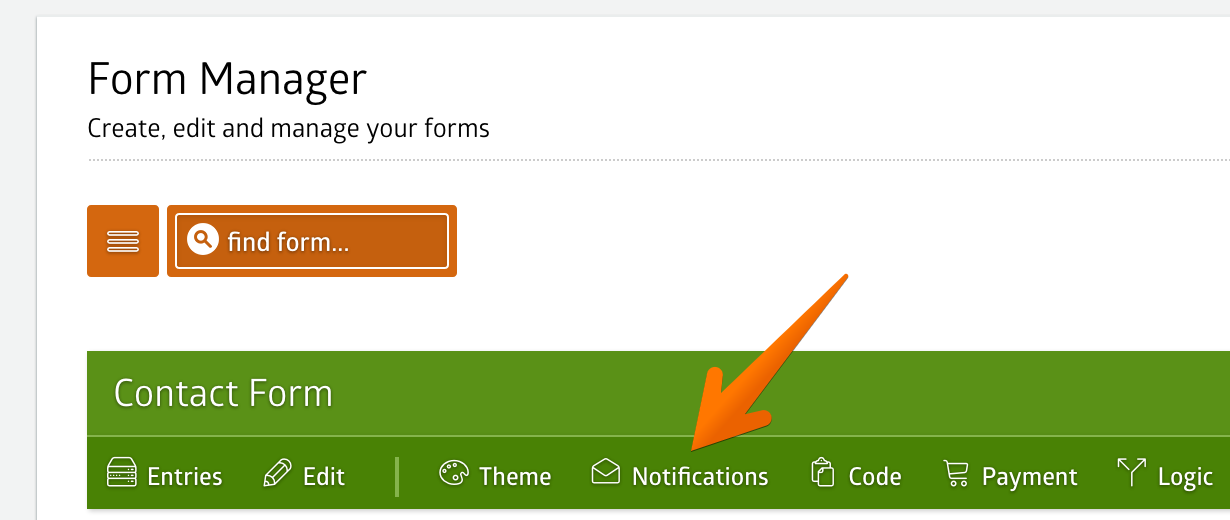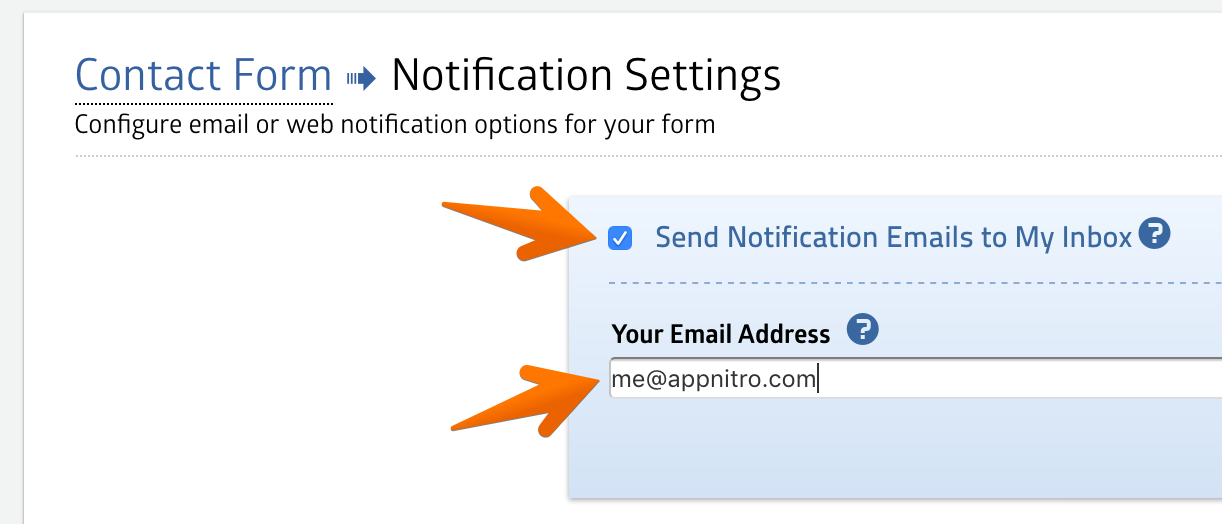When you create a new form, by default MachForm won’t set up that form to send the submissions to any email address. You need to enable the notifications and set the destination email address to do this.
On your Form Manager, click the Notifications icon.
Then, simply check the checkbox for the notification you would like to receive. For example, if you need to receive notifications in your email inbox, check Send Notification Emails to My Inbox.
You will be prompted to enter your email address. You can send the notification to multiple email addresses; simply separate them with commas. Save the settings and you’re all set up.
Sending Auto-responder email
In most cases, you might need to send a receipt or copy of the form data to the user who filled the form.
To do this, make sure you’ve added an email field into your form and then select the Send Confirmation Email to User option.
Select the email field from the dropdown. The auto-responder will be sent to the email address entered by the user into this field. Make sure to click the Save Settings button once you’ve done with the configuration.