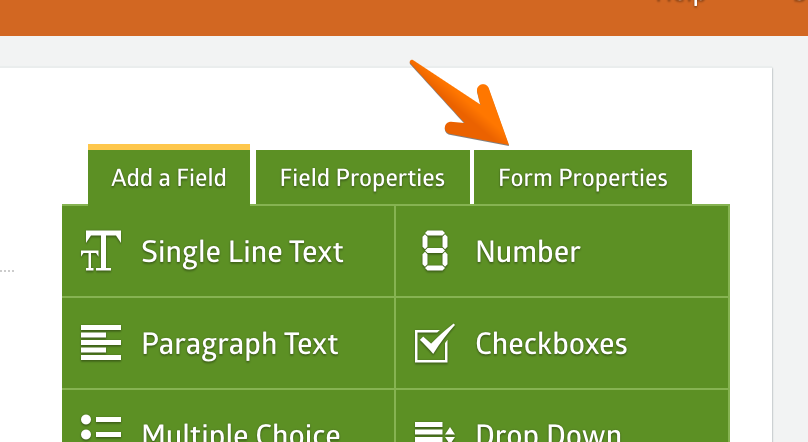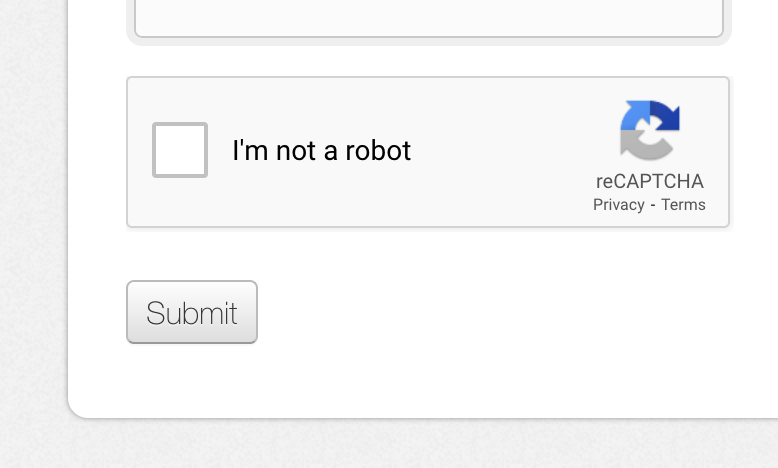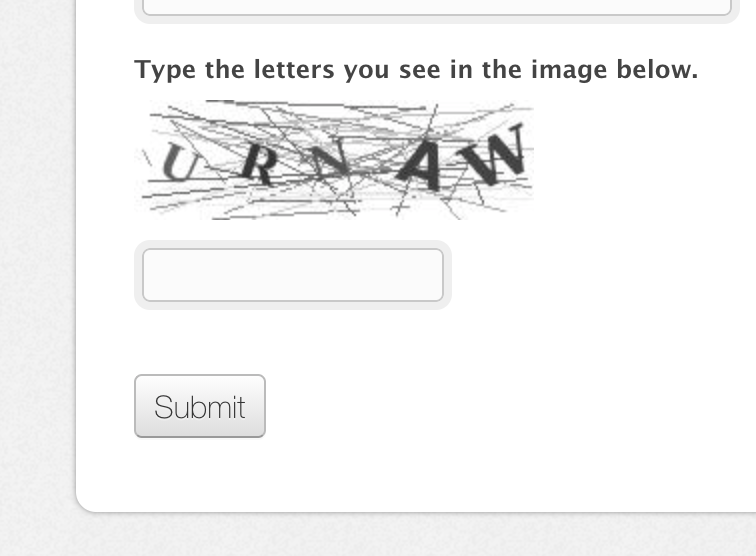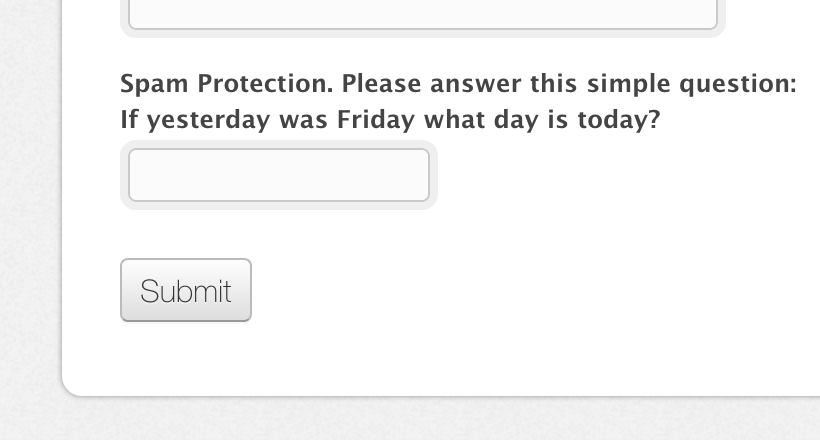As your form becomes more popular and is shared all over the internet, there is a chance you'll start receiving automated submissions from spambots. The spambots usually post a bunch of web links.
To prevent bots from posting into your MachForm is fairly easy. Simply turn on the spam protection of your form.
Follow these steps:
1. Edit your form and click the Form Properties tab
2. Click "show more options"
3. Turn on Spam Protection
Under the Protection and Limit section, select Turn On Spam Protection (CAPTCHA)
Save your form, and you'll see the spam protection (CAPTCHA) has been added at the bottom of your form.
Spam Protection Types
MachForm comes with several types of spam protection, as follows:
1. reCAPTCHA V2
This is an improved version of reCAPTCHA. A significant number of your users can now attest they are human without having to solve a CAPTCHA. Instead, with just a single click, they can confirm they are not a robot.
2. Simple Image
The form will display an image with a clear and sharp words. Most people will find this easy to read.
3. Simple Text
The form will display a text (not an image) that contains simple questions to solve.
Which spam protection to use?
Our recommendation is to start without using any captcha at all. Yes, that is correct; don't use any captcha if you've just created your form.
Later, once you start to get spambot submissions, turn on the Simple Text protection. If Simple Text doesn't work either, then go with Simple Image and then reCAPTCHA V2.
The reason for this is that you need to keep a balance between protection and ease-of-use. The hardest reCAPTCHA will protect your form completely, but it's also the hardest to use for your users, and in some cases will discourage your users from filling the form.
So far, based on our users' experience, we've had complete success with the Simple Text option.