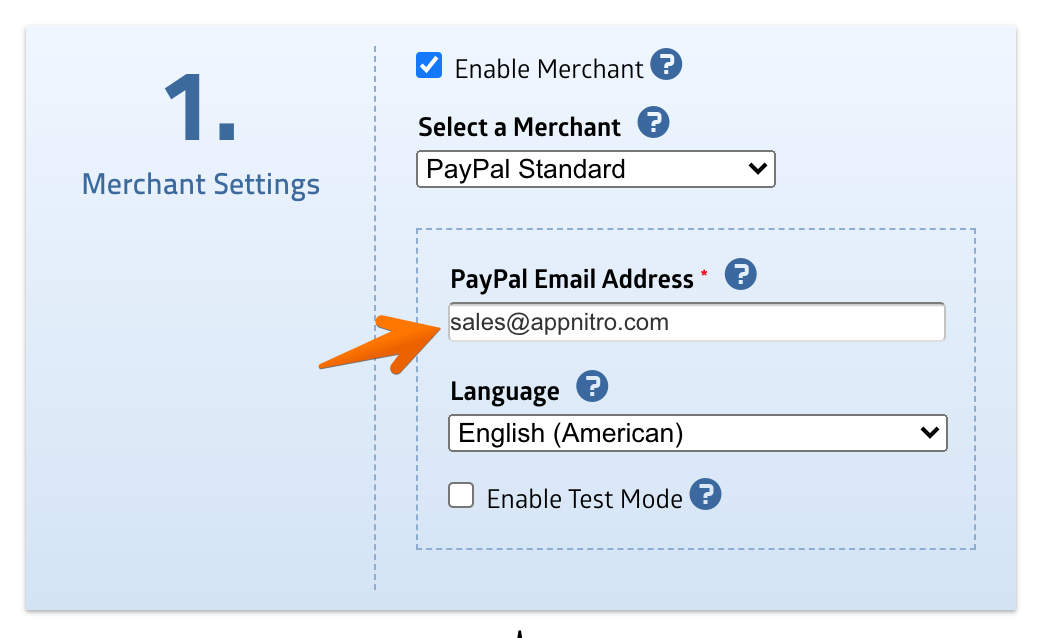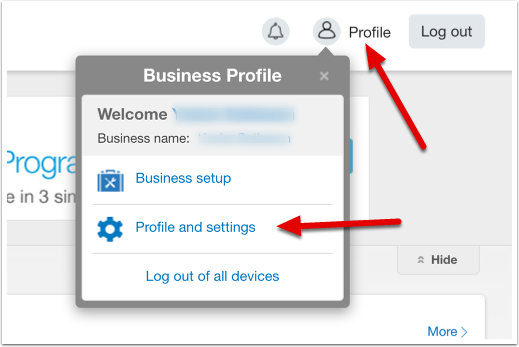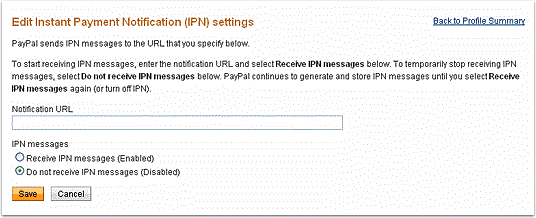This article contain specific details on how to configure PayPal Standard with your form. Make sure you've read the main article: Accepting Online Payments on Your Forms
Merchant Settings
When you select PayPal Standard, the Merchant Setting section will prompt you to enter your PayPal email address. This is basically all you need to start accepting payment using PayPal Standard.
You can use your primary PayPal address or any other email address associated with your PayPal account.
One important thing to note: DO NOT turn on the Enable Test Mode option when your form is ready to go live. Make sure to keep this option unchecked, so that payments can be processed and credited to your PayPal account.
Enable IPN (Instant Payment Notification)
To be able to use all the features related with PayPal on MachForm (such as tracking payment status or sending email upon successful payment), you'll need to turn on the Instant Payment Notification Feature (IPN) on your PayPal account. Skip this step if you have turned on/configured your IPN previously.
Follow these steps to enable IPN:
1. Log in to your PayPal account at https://www.paypal.com
2. Click the profile icon on the top right side of the page. From the Business Profile menu, select Profile and Settings, then select My selling tools.
If you do not see the profile icon on the top right, navigate to My Account > Profile > My Selling Tools.
3. Click the Update link in the Instant payment notifications row, in the Getting paid and managing my risk section.
4. Click Choose IPN Settings to specify your listener's URL and activate the listener. The following page opens:
Enter your website address to the Notification URL setting. Example: http://www.yoursite.com
5. Choose Receive IPN messages (Enabled)
6. Click Save