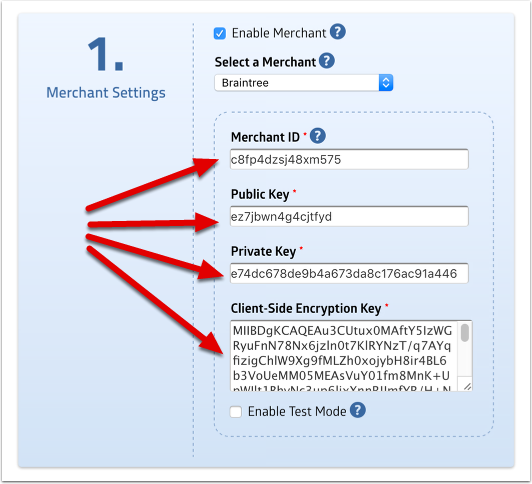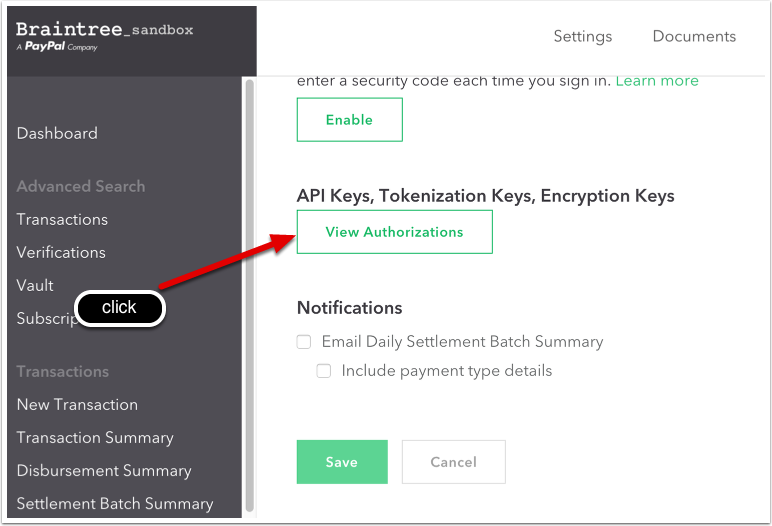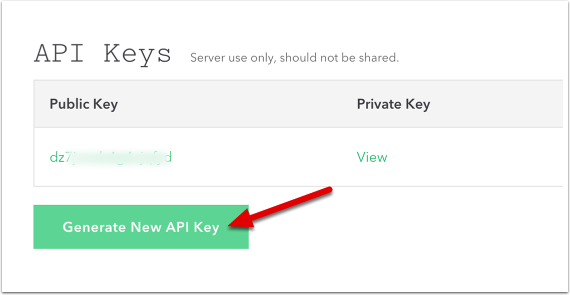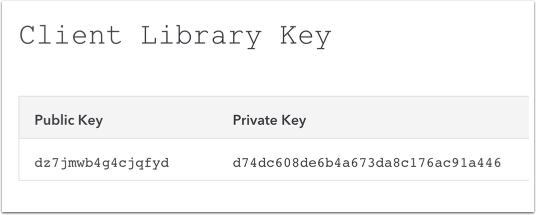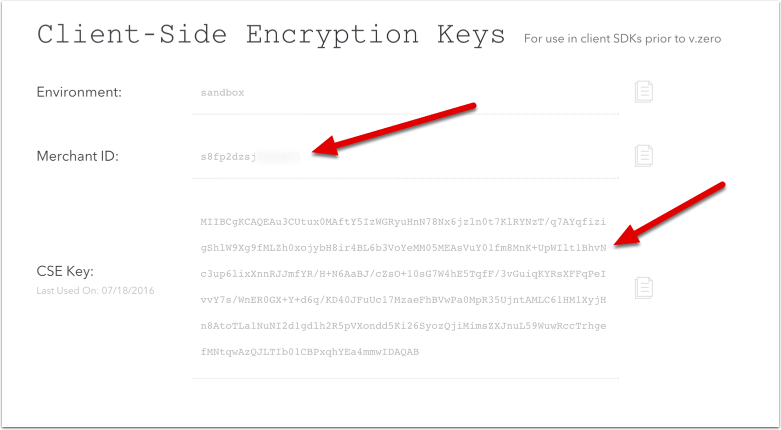This article contain specific details on how to configure Braintree with your form. Make sure you've read the main article: Accepting Online Payments on Your Forms
Merchant Settings
When you select Braintree, the Merchant Setting section will prompt you to enter four keys: Merchant ID, Public Key, Private Key and Client-Side Encryption Key. These keys will be used by MachForm to communicate with Braintree server and process payments.
Follow these steps to get your Braintree keys:
1. Login to your Braintree account at https://www.braintreegateway.com/login
2. Click Account at the top right corner of the page and then select My User.
3. Your user page will be displayed. Scroll to the bottom of the page and click View Authorizations button under your API Keys, Tokenization Keys, Encryption Keys section.
4. Click the Generate New API Key button under the API Keys section.
5. Your Public Key and Private Key will be generated. Click the view link to see both keys. Copy those keys to your MachForm.
6. Go back to your API Keys page and scroll down to the Client-Side Encryption Keys section. Copy your Merchant ID and CSE Key (Client-Side Encryption Key)