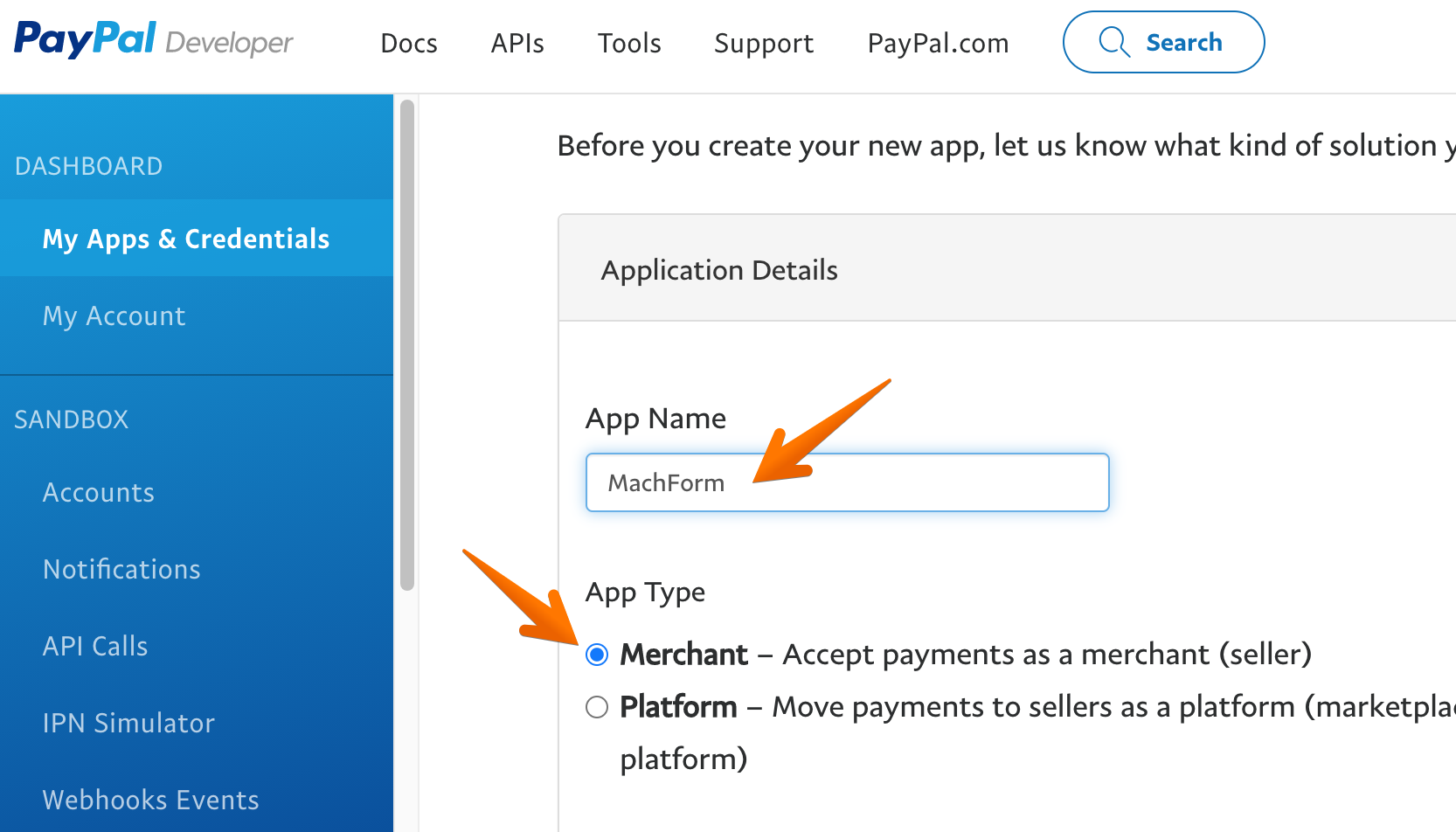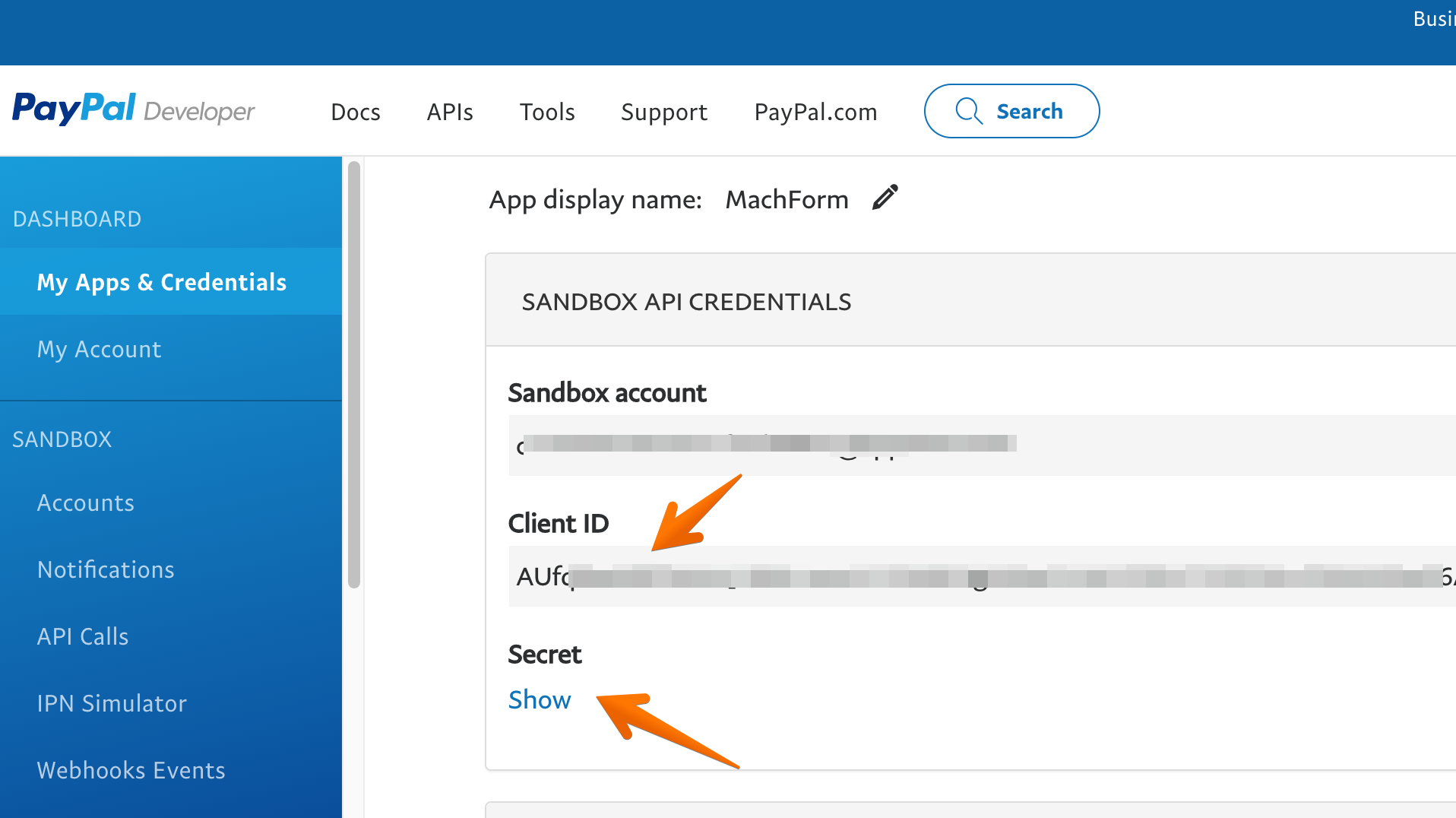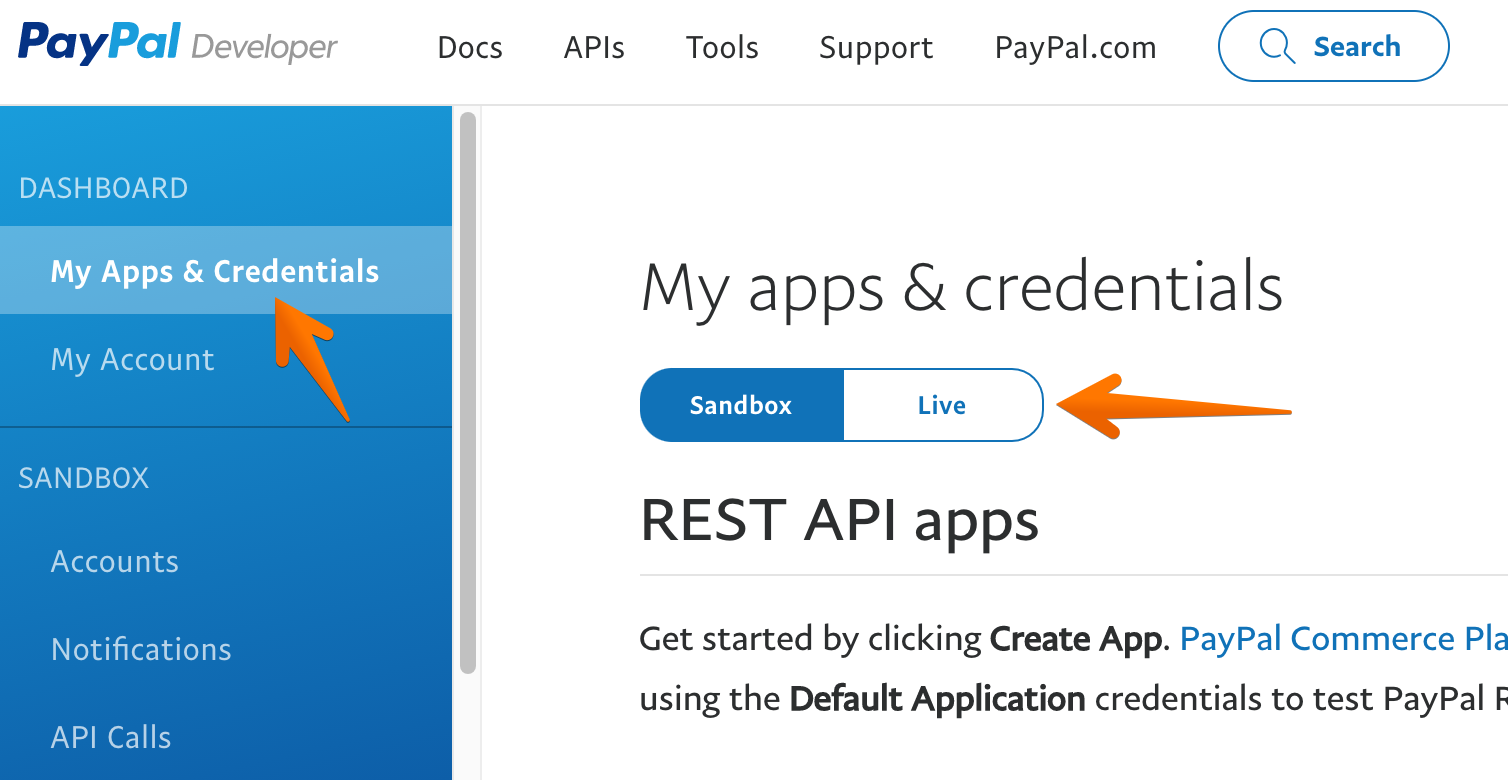This article contain specific details on how to configure PayPal Pro with your form. Make sure you've read the main article: Accepting Online Payments on Your Forms
Merchant Settings
When you select PayPal Pro - REST API, the Merchant Setting section will prompt you to enter two API keys: Client ID and Secret Key. These keys will be used by MachForm to communicate with PayPal server and process payments.
Follow these steps to get your Client ID and Secret Key:
1. Log in to PayPal Developer page at https://developer.paypal.com - use the same login as your PayPal account.
2. Click the Dashboard link at the top right corner of the page.
3. Click My Apps & Credentials and then click the Create App button under the REST API apps section.
4. Type MachForm under App Name and then click the Create App button.
5. Your Sandbox API keys will be generated and displayed. Copy your Client ID and Secret key, put them into your MachForm.
To get your Live API keys, go back to My Apps & Credentials page and click the Live button.
Make sure to put those keys correctly into your MachForm settings. Sandbox keys should be used when you enable test mode, while live keys should be used for live transactions.